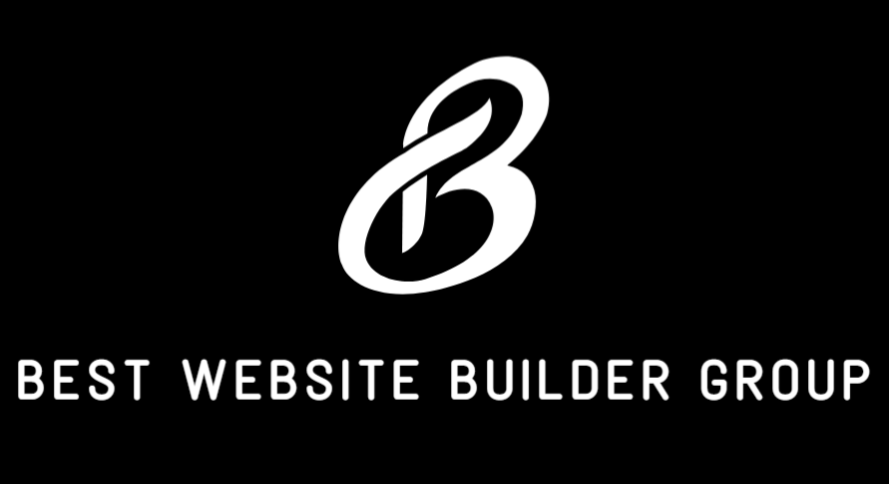For anyone serious about precision and scalability in web design, understanding how to use classes in Webflow inline is essential. Classes are the backbone of styling in Webflow. They allow developers and designers to reuse consistent styles across elements, fine-tune visual presentation, and maintain control over complex layouts. When applied inline, classes give even more granular control within rich text fields, custom code blocks, and dynamically generated content.
In this article, we’ll explore the power of inline classes in Webflow—when and why to use them, the limitations you may face, and how to apply best practices that scale with your design. If you’re building with Webflow, mastering class usage will elevate your ability to design efficiently and maintain cleaner, more consistent code throughout your project.
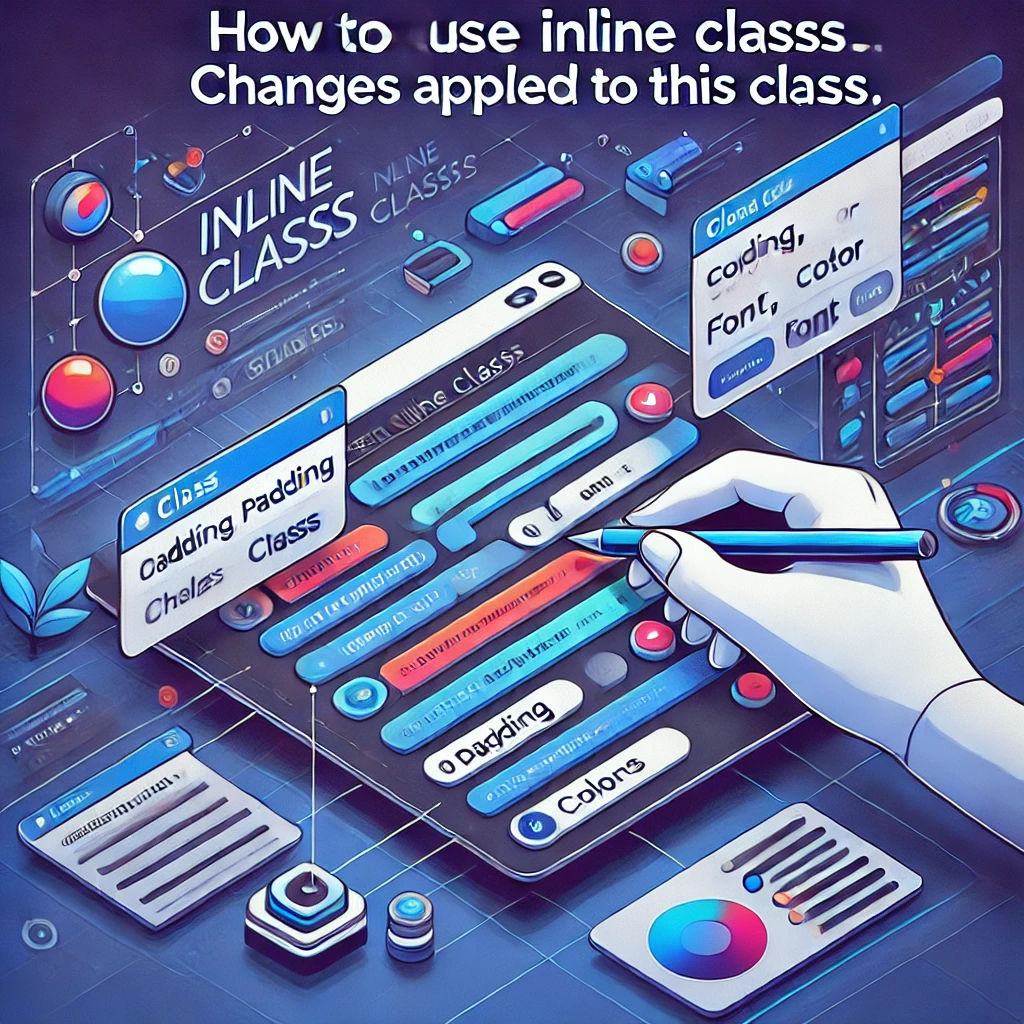
The Foundation: What Are Classes in Webflow?
In Webflow, classes are reusable sets of CSS rules you can apply to HTML elements. Instead of styling each element individually, you can create a class with a defined set of properties (such as padding, typography, background color, etc.) and then apply that class to multiple elements.
For example, if you create a class called .button-primary, any element with that class will share the same styles. Change the class, and all elements styled with it will update globally.
This centralization is why classes are so powerful in Webflow’s no-code design environment. They make managing large-scale sites, like those built by Best Website Builder Group, more sustainable and maintainable.
What Does Inline Mean?
Inline styling refers to applying styles directly to a specific section of text or an element that lives within another structure—such as a text block, rich text field, or dynamic CMS content.
When you use classes inline in Webflow, you’re typically applying class-based styles within these content areas:
- Inside a Rich Text Element
- On spans or inline text selections
- Within CMS-driven content
- In custom embeds or HTML blocks
This capability allows for targeted formatting (like bold colors, unique font styles, or emphasis) without affecting the entire element or duplicating content blocks unnecessarily.

Applying Inline Classes in Webflow Rich Text
Let’s say you’re editing a paragraph inside a Rich Text Element and want one word or phrase to stand out. You could:
- Highlight the word or phrase
- Click the “+” symbol that appears (or use the formatting toolbar)
- Select “Span”
- Then, assign a class to that span (e.g.,
.highlight-yellow)
This method gives the selected span its own style, independent of the surrounding text.
It’s an elegant solution for emphasizing callouts, quotes, or CTAs without disrupting the entire paragraph. Teams at Best Website Builder Group frequently use this approach to give content editors more flexibility without risking global design consistency.

Benefits of Using Inline Classes
If you’re wondering why knowing how to use classes in Webflow inline matters, here’s what it brings to the table:
Micro-Styling Without Layout Disruption
Inline classes allow for styling within a larger block of content—so you don’t need to restructure or duplicate entire sections just to make a word bold or red.
Cleaner CMS Integration
When working with CMS content (like blog posts or landing pages), editors can insert inline styles directly in rich text fields. By applying pre-defined classes, they avoid breaking design rules or creating inconsistencies.
Reusability and Scalability
Once a class is created, it can be reused anywhere. If you need to update how your inline CTA looks across all blog posts, you only need to change the class once.
Branding Consistency
Inline classes ensure branding remains uniform even in manually written content. Custom colors, fonts, or spacing rules remain standardized across all content types.

Using Inline Classes in CMS Fields
One of Webflow’s most powerful features is its CMS. But applying advanced styles inside a CMS can be tricky unless you know how to use inline classes effectively.
Here’s how:
- In a Rich Text CMS field, you can apply inline formatting (like spans)
- Then, within the Webflow Designer, connect that field to a Rich Text Element
- Add a Custom Style to your span (e.g.,
.quote-callout) - That style now shows up across all CMS items using that template
For agencies working at scale—like Best Website Builder Group—this approach lets you create visually rich blog posts, testimonials, product pages, and dynamic templates without sacrificing maintainability.
When Inline Classes Aren’t Ideal
There are times when inline styling should be avoided:
- Too many unique styles inside one element can lead to bloated code
- Overusing spans or nested elements may reduce clarity in CMS templates
- Search engines may deprioritize overly fragmented or inconsistent formatting
For SEO and accessibility, be cautious. Use inline styles only when they enhance UX, not just for visual variety.

Alternative Approach: Combo Classes
Webflow also supports combo classes, which let you base a class on an existing one and then add additional modifiers. For instance:
.button-primary.button-primary.large.button-primary.outline
These don’t replace inline styling but offer another method of achieving nuanced control without applying span-based overrides.
How to Manage and Name Inline Classes Properly
Consistency in naming your classes is essential, especially with inline usage. Here are a few best practices:
- Use kebab-case:
.quote-highlight,.text-red,.inline-note - Be descriptive but concise
- Group inline class names in your style guide so editors know what’s available
- Avoid redundant names like
.span-text-style-1
At Best Website Builder Group, our internal design system includes documented inline classes used across CMS content, making it easier for content writers and marketers to maintain brand style without constantly consulting developers.
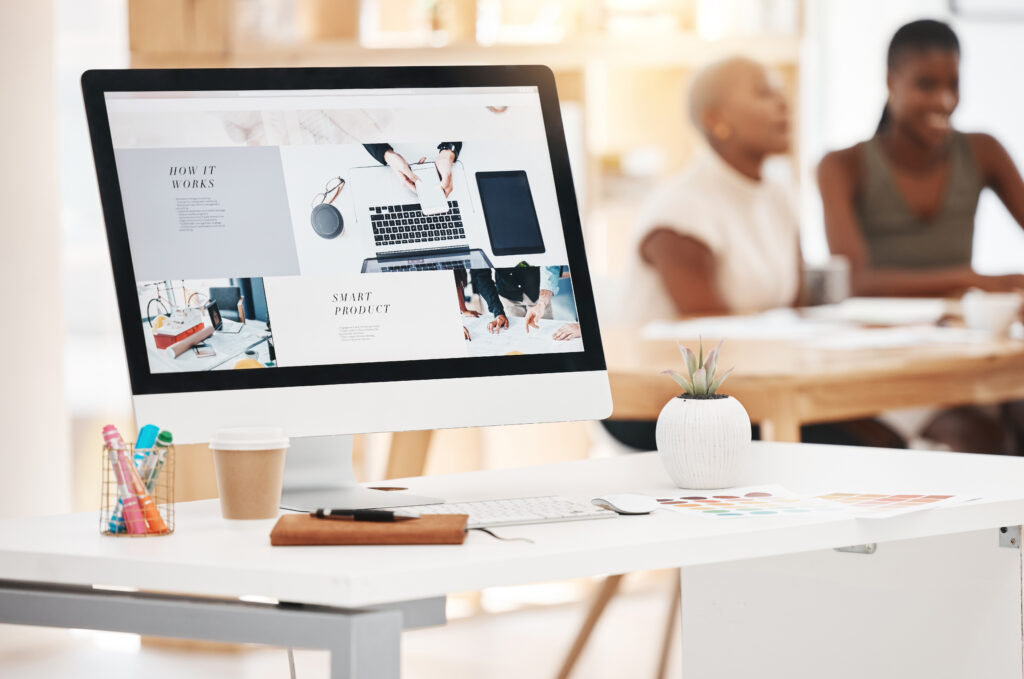
Advanced Techniques
Inline classes can also be paired with:
- Animations (for blinking cursors, reveal effects, etc.)
- Interaction triggers (to activate modals or hidden elements)
- Custom code snippets (for enhanced functionality like embedded forms or interactive calculators)
Just ensure that any custom scripts are scoped properly so they don’t interfere with global behavior.
Conclusion
Learning how to use classes in Webflow inline opens a new level of flexibility and control within your design workflow. Whether you’re polishing blog content, formatting CMS pages, or injecting micro-interactions into a landing page, inline classes provide scalable, precise customization.
They empower both developers and content editors to collaborate more fluidly—reducing miscommunications, streamlining visual consistency, and elevating the user experience. For serious teams and designers working in Webflow, this is not just a power-user trick—it’s a foundational skill.
Need help building a scalable Webflow design system or need a partner to implement professional class structures across your site? Best Website Builder Group is here to help.