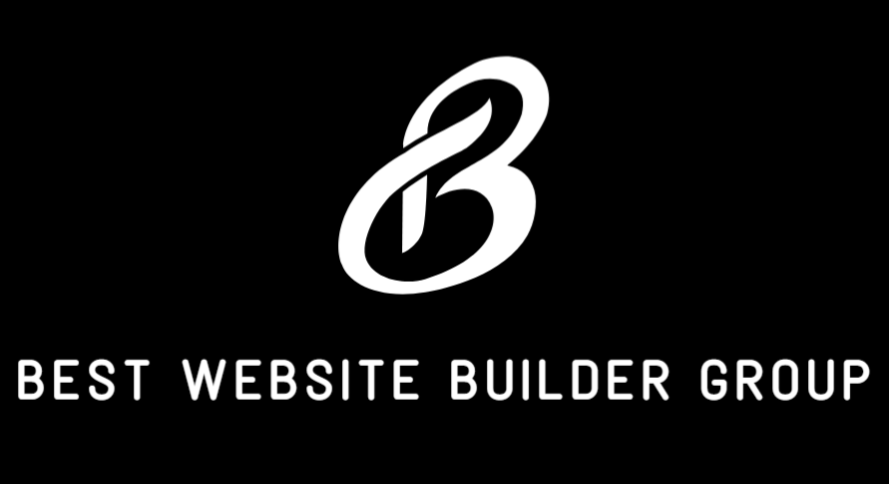One of the most useful features of Webflow is its ability to preview changes in real-time. For developers, designers, and marketers alike, knowing how to see preview before publishing Webflow is a key part of maintaining design integrity and ensuring nothing is pushed live prematurely. In this article, we’ll explore how Webflow’s preview system works, why it’s essential for production-ready websites, and how teams can use it effectively to streamline feedback, testing, and optimization.
If you’ve ever wondered how to inspect your Webflow site before it goes live — this guide is for you.

The Importance of Previewing Before Publishing
Previewing isn’t just about looking at design — it’s about testing functionality, reviewing responsive behavior, checking for broken links, and catching visual or content errors before the world sees them. Webflow offers several types of previews, including live previews within the Designer, shareable staging links, and simulated responsive views.
For freelancers, agencies, or in-house teams like Best Website Builder Group, the ability to preview a site before publishing is a critical quality control step.
Understanding Webflow’s Preview Tools
When someone searches how to see preview before publishing Webflow, they’re usually looking to test their layout across devices, click through live interactions, or share the design with collaborators or clients. Here’s a breakdown of how that’s accomplished in Webflow:
Designer Preview Mode
Inside the Webflow Designer, there’s a built-in preview tool accessed by clicking the eye icon in the top-left menu. This toggles Webflow’s Preview Mode.
This lets you:
- Interact with buttons, links, menus, and animations
- Scroll through the site as a user would
- View effects triggered by hover, scroll, or clicks
- Switch between breakpoints to test responsiveness (desktop, tablet, mobile landscape, mobile portrait)
This preview reflects the current working version of the site — changes here are not live until published.
Webflow Staging: The Webflow.io Domain
Webflow also allows users to publish changes to a free staging domain (e.g., yourwebsite.webflow.io) before pushing updates to a custom domain. This is crucial when working in teams or presenting revisions to clients.
To do this:
- Click Publish in the top-right corner of the Designer
- Select only the Webflow.io domain checkbox
- Press Publish and wait a few seconds
Your changes will now be live on a staging site, but not on your public-facing URL. You can share the Webflow.io link with clients, testers, or team members to get feedback or run pre-launch checks.
Webflow’s official documentation explains this process in more detail.
Breakpoint Testing
Webflow’s responsive design system allows you to test multiple breakpoints:
- Desktop (Base)
- Tablet
- Mobile Landscape
- Mobile Portrait
Using the icons in the top toolbar of the Designer, you can switch views and fine-tune your layout for each device. This feature allows teams to solve issues before publishing, like text wrapping, overlapping elements, or images scaling improperly.
Chrome DevTools and Webflow Preview
Many developers combine Webflow preview with browser developer tools (such as Chrome DevTools) to inspect specific issues:
- Load time performance
- JavaScript errors
- Render-blocking CSS
- Mobile simulation using browser emulators
Even if Webflow handles most of the heavy lifting, technical users at Best Website Builder Group use DevTools in tandem with preview mode for advanced diagnostics before final launch.

Benefits of Previewing Webflow Sites First
Knowing how to see preview before publishing Webflow has numerous strategic advantages, especially in a professional agency or enterprise environment:
- Client Approval: You can share staging links without risking changes going live before approval
- Testing Interactions: Complex animations or user flows can be tested safely
- QA and Accessibility Checks: Run contrast tools or screen readers in staging mode
- Team Collaboration: Designers, developers, and marketers can coordinate edits while keeping the production site untouched
- Fewer Mistakes: Last-minute typos, broken links, or design glitches can be caught and resolved
Common Mistakes When Previewing in Webflow
Despite Webflow’s powerful features, new users often fall into a few traps:
- Forgetting to Publish to Staging Only: Accidentally publishing changes to the live domain
- Not Refreshing the Staging Site: After republishing, users forget to clear their browser cache
- Skipping Mobile Breakpoints: Assuming desktop design translates perfectly across devices
- Testing on One Browser Only: Cross-browser testing is still necessary for full compatibility
To avoid these pitfalls, the workflow at Best Website Builder Group includes a detailed staging checklist before launch — a practice that anyone using Webflow should consider implementing.
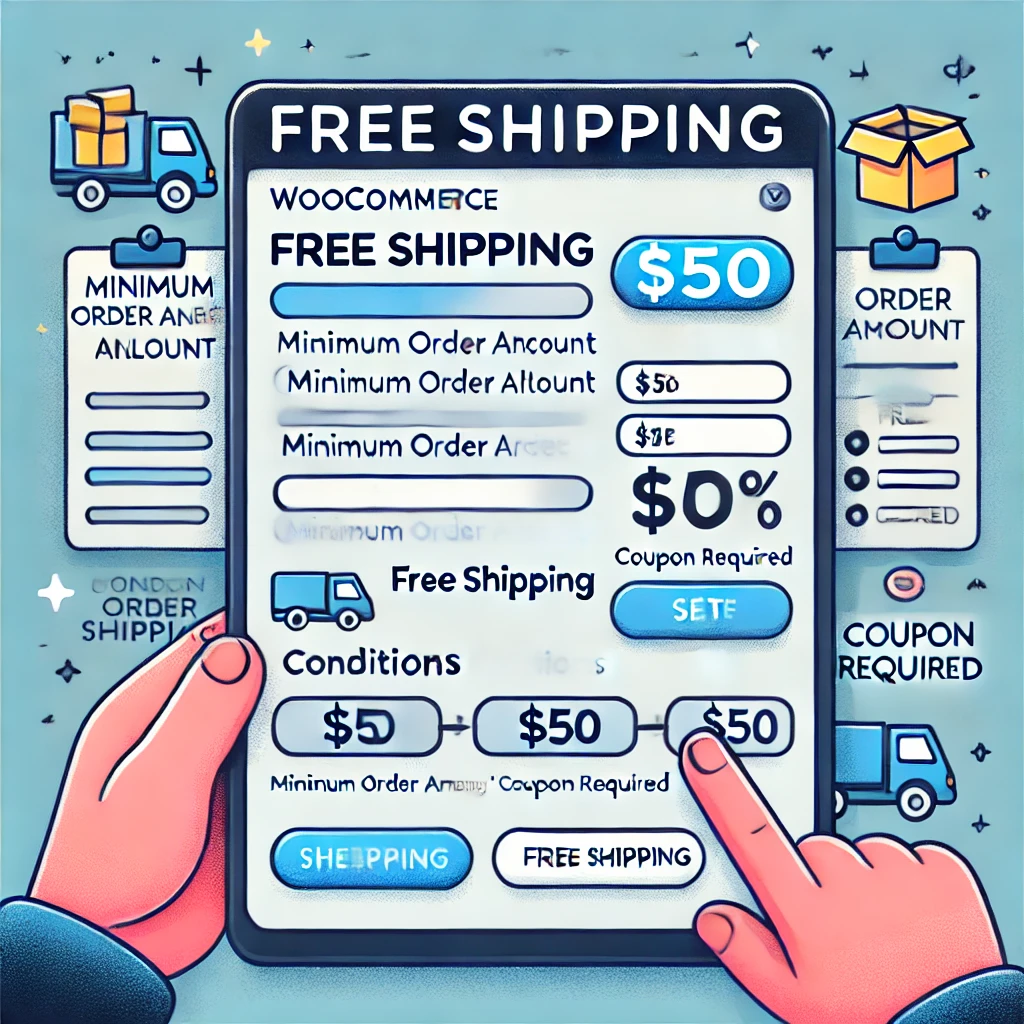
How Agencies Use Webflow Previews
For digital agencies managing dozens of sites across industries, the Webflow preview system is a time-saver. Here’s how teams like ours use it:
- Client presentations: Share staging links to show revisions without going live
- Feedback cycles: Use tools like Loom or Marker.io to annotate the Webflow.io site
- Pre-launch testing: Use Google PageSpeed Insights or GTMetrix to test staging URLs
- Design consistency: Check fonts, padding, button styles, and layouts across all breakpoints before launch
- Code snippets and embeds: Confirm third-party integrations like Calendly, Stripe, or HubSpot work before pushing to production
Pro Tips for Previewing Like a Pro
If you’re frequently previewing Webflow sites, consider the following techniques:
- Enable backups before major edits
- Use custom staging subdomains (available in higher-tier hosting plans)
- Validate form actions by submitting test entries from preview mode
- Check console logs while in Preview Mode for script issues
- Use Lighthouse Audits for accessibility and SEO suggestions on your staging site
And always remember: staging links are public unless protected by a password, so be careful when sharing early-stage builds.
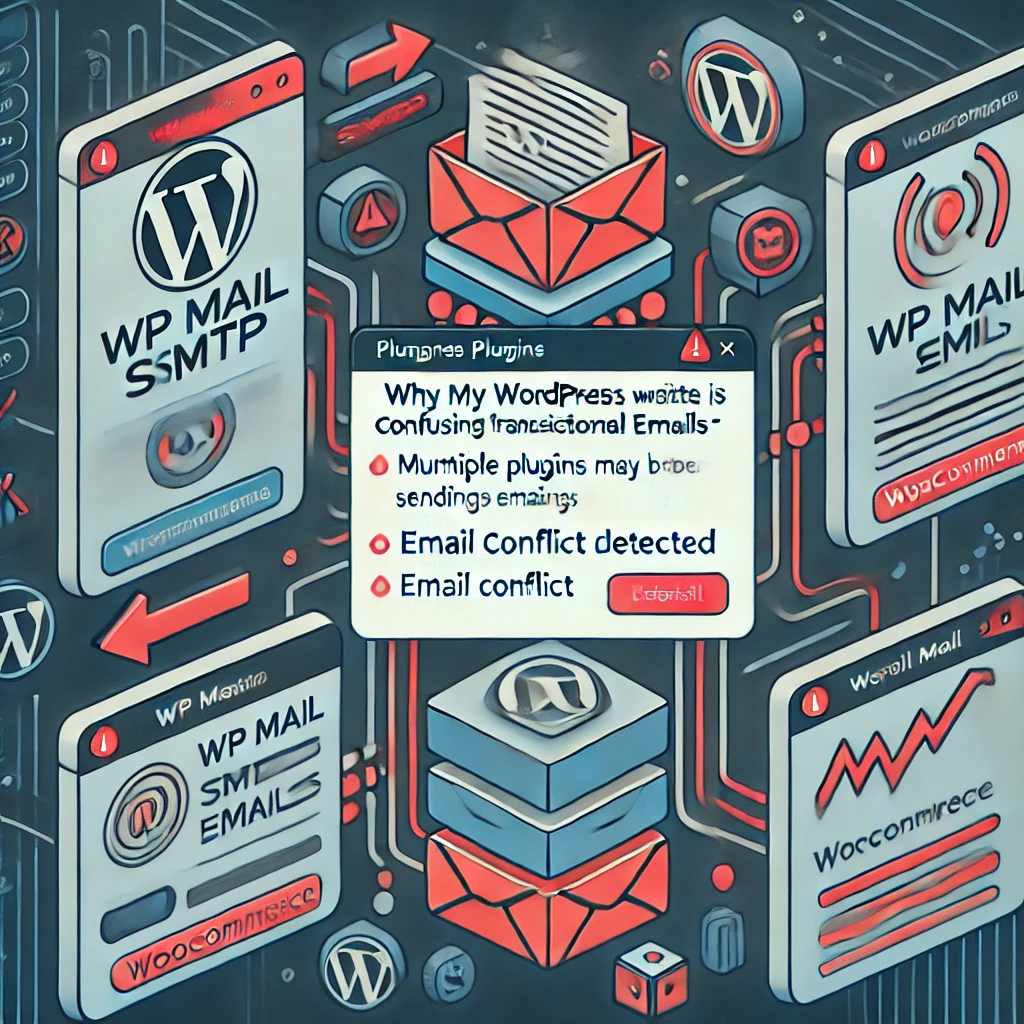
Conclusion
Knowing how to see preview before publishing Webflow is one of the most important habits for any web designer or developer. It helps maintain brand integrity, ensures user experience is preserved across all devices, and allows for collaborative design workflows that don’t risk the live site.
Whether you’re building your first landing page or managing a 100-page enterprise site, Webflow’s robust preview system gives you the tools to launch with confidence. Teams at Best Website Builder Group rely on this process every day to ensure pixel-perfect quality across all our builds.
If you’re exploring Webflow for your business and want expert design, fast performance, and full control — reach out to us and let’s preview what’s possible.