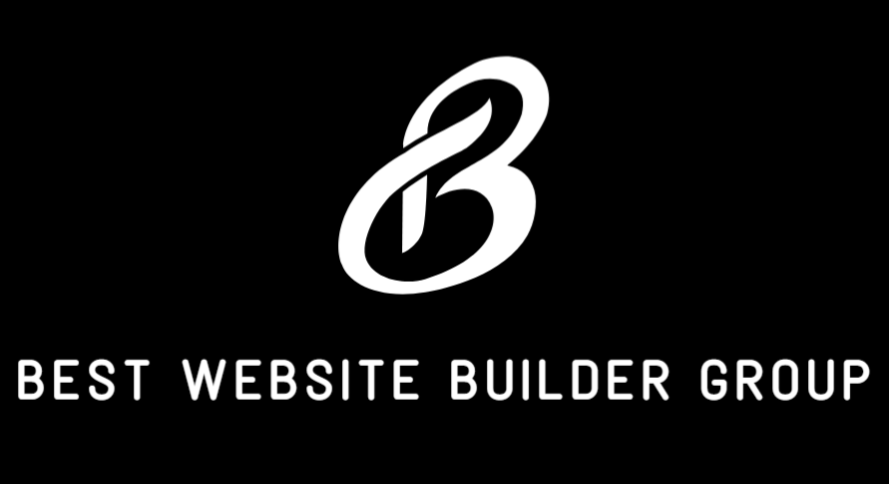If you’re new to WordPress or returning after some time away, you might be wondering how to use the default WordPress editor. Since its significant update in late 2018, WordPress has introduced a block-based editing experience known as Gutenberg — a powerful tool that has redefined how pages and posts are created within the platform.
This editor is now the standard for most WordPress installations, making it critical for users to understand how it works, why it exists, and how to use it efficiently to build modern, clean, and responsive content.
Whether you’re managing a blog, a business website, or an online store, mastering the default editor will enable you to design content-rich pages without relying heavily on third-party tools or plugins.

Introduction to the WordPress Block Editor
The default WordPress editor, also called Gutenberg, is a block-based editor. Each piece of content—paragraphs, headings, images, lists, embeds, and even shortcodes—is treated as a “block” that can be easily arranged and styled.
This editor replaced the older “Classic Editor,” which worked more like a traditional word processor. The block system gives WordPress users far more control over layout, multimedia content, and interactive features, without needing to write custom HTML or CSS.
You can explore more about WordPress development and support options via Best Website Builder Group, especially if you’re seeking expert guidance for your business site.
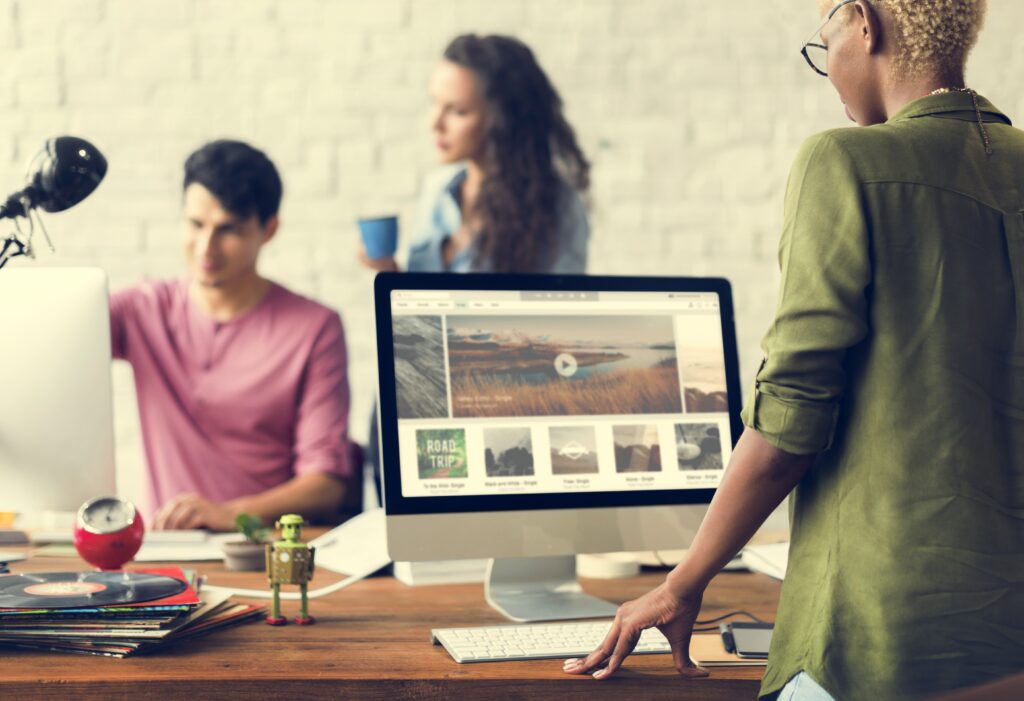
Getting Started with the Block Editor
To access the editor:
- Log into your WordPress dashboard.
- Navigate to Pages or Posts, and either select an existing page or click Add New.
- You’ll be taken to the Gutenberg interface, which looks minimal at first but reveals depth as you begin working.
At the center of the screen, you’ll see a blank canvas that prompts you to “Start writing or type / to choose a block.”
Each time you hit enter, a new block is added automatically.

Understanding Blocks and Their Purpose
Every content element is a block. There are dozens of core blocks included by default, and thousands more available via plugins.
Common block types include:
- Paragraph: The most frequently used block for text.
- Heading: For defining the structure of your content (H2, H3, etc.).
- Image: Upload or insert media from your Media Library.
- List: For bulleted or numbered lists.
- Quote: To add stylized quotations.
- Buttons: Useful for calls to action.
- Columns: For multi-column layouts.
- Embed: Supports platforms like YouTube, Instagram, Twitter, and more.
Blocks can be added by clicking the + icon at the top left or directly inline with the slash command /.

Organizing Content with the Block Editor
One of the most powerful aspects of the block editor is its flexibility in arranging content.
You can:
- Drag and drop blocks to reorder them.
- Use keyboard arrows to move them up or down.
- Group multiple blocks together for shared styling or layout changes.
- Use reusable blocks to save elements like CTAs or disclaimers that appear across multiple pages.
This modular approach helps you build pages with the flow and style you envision without relying on external page builders.

Block Settings and Customization
Every block has a toolbar that appears when selected, allowing for quick adjustments like alignment, bold/italic formatting, or link insertion.
To the right-hand side, you’ll find the Block Settings panel, which changes depending on the block selected. For example:
- Paragraphs allow font size, line height, and color changes.
- Images can be resized, linked, and given alt text.
- Buttons let you change background color, shape, and destination URL.
This panel is essential when customizing the appearance and behavior of each element.
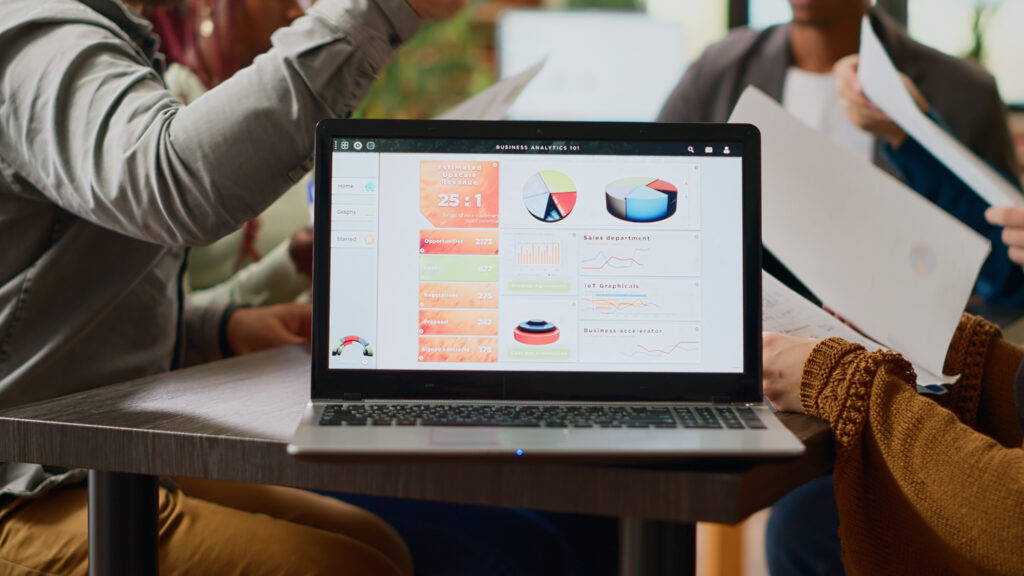
Full Page Settings and Options
Aside from individual block controls, the editor includes overall page settings such as:
- Status & visibility: Choose whether a post is public, private, or scheduled.
- Permalink: Customize the page URL.
- Featured image: Set a thumbnail for posts or archives.
- Categories and tags: Organize blog posts effectively.
- Discussion: Allow or disable comments.
These are accessible from the Post tab in the right sidebar.
Adding Media and Embeds
Adding media is seamless in the block editor. You can drag and drop images or videos directly into the editor, or use the Media Library to insert existing files.
To embed content (like a YouTube video), you can:
- Add an Embed block and paste the URL.
- Or simply paste the link into a paragraph block—WordPress will auto-convert it.
The block editor supports dozens of platforms including Spotify, Vimeo, Twitter, and more.

Tips for a Better Editing Experience
While the default WordPress editor is intuitive, here are some useful tips for working more efficiently:
- Use “/” shortcuts to quickly insert blocks (e.g., typing
/image). - Create reusable blocks for things like newsletter opt-ins or testimonials.
- Enable fullscreen mode to avoid distraction.
- Use Preview to see how your page looks before publishing.
- Explore the block pattern library to quickly insert pre-designed layouts.
- Always click Update or Save Draft as you go—WordPress autosaves, but it’s best to be safe.
You can learn more advanced tips from trusted resources like WordPress.org’s Editor Guide or explore client support options from Best Website Builder Group.
Limitations and When to Use a Page Builder
While the block editor is powerful, there are scenarios where additional design flexibility may be desired.
For more complex design features, animations, or advanced responsiveness, some site owners prefer builders like Elementor or Divi. These provide greater visual control and features, but often introduce additional bloat.
The default WordPress editor, however, is lightweight, fast, and improving with each release. It remains ideal for most use cases, especially when paired with a well-coded theme and thoughtful design.

Using Full Site Editing (FSE)
As of WordPress 5.9+, Full Site Editing allows users to edit headers, footers, and other theme templates directly using blocks. While FSE is still maturing, it’s part of WordPress’s long-term roadmap and further blurs the line between content editing and theme design.
Themes that support FSE (such as Twenty Twenty-Four) give users the power to customize their entire website structure with the same intuitive block editor.

Conclusion
Understanding how to use the default WordPress editor is essential for anyone building or managing a modern website. Gutenberg’s block-based system empowers you to create beautiful, functional pages without writing code, and it continues to evolve into a full-featured design tool.
Whether you’re a small business owner launching your first website or an agency managing hundreds of pages, the block editor offers clarity, speed, and flexibility.
If you’re ready to unlock its full potential and build a site that performs across SEO, design, and conversions, Best Website Builder Group offers professional WordPress development, optimization, and long-term support to ensure your project stands out in today’s digital landscape.