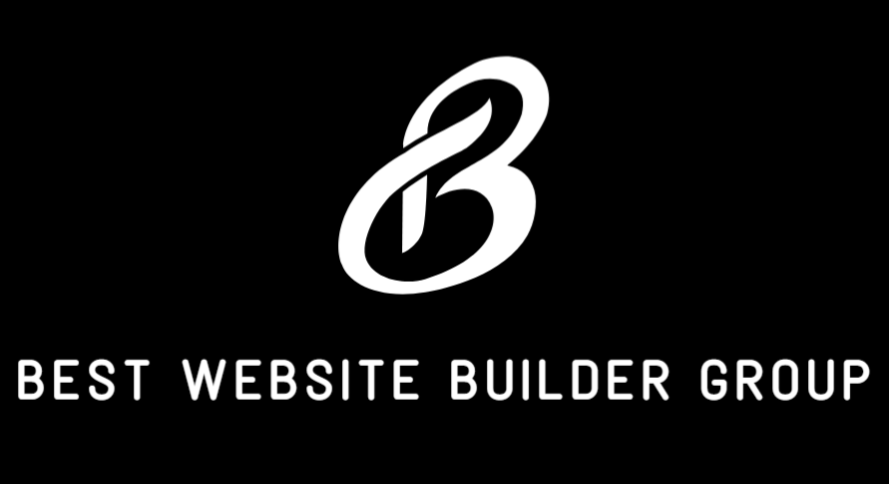With over a billion monthly active users, Instagram has evolved far beyond a photo-sharing app into a powerful engine for discovery, brand building, and eCommerce. If you’re running a Shopify store, understanding how to connect Shopify to Instagram is a pivotal step toward expanding your reach and increasing sales. Instagram Shopping enables merchants to turn their profiles into digital storefronts, tag products in posts and stories, and convert followers into paying customers—all without leaving the app.
This article will walk you through the full process of linking Shopify to Instagram, the technical requirements, key benefits, and how to maximize conversions through optimized integration.
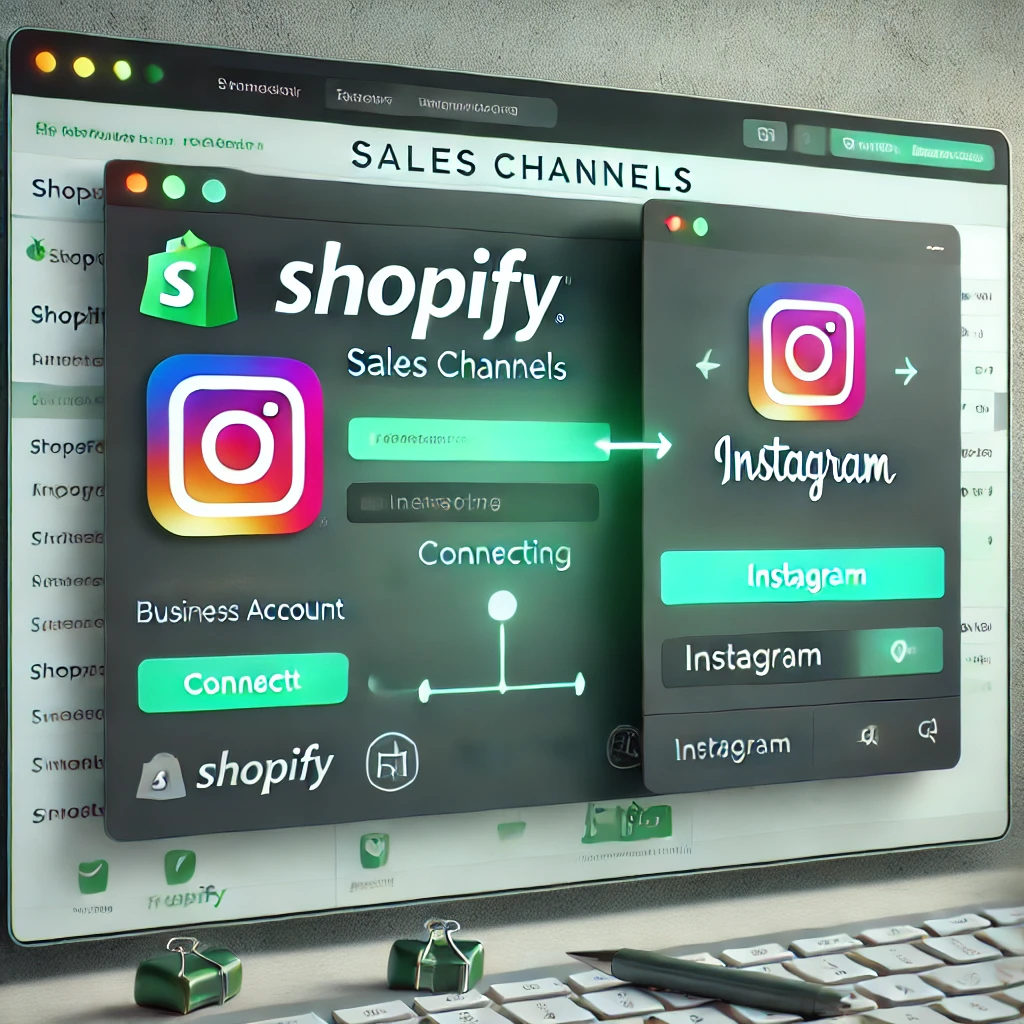
Why Connecting Shopify to Instagram Matters
Instagram is one of the most engaging platforms for eCommerce brands. Shoppers are already browsing, discovering, and saving products they love. With Instagram Shopping, you can:
- Tag products directly in your posts and stories
- Create a full Instagram storefront
- Drive traffic to your Shopify product pages or checkout
- Leverage user-generated content for authentic promotion
- Enhance retargeting campaigns via Meta Ads
By connecting your Shopify store to Instagram, you’re embedding commerce directly into the browsing experience. For modern consumers—especially Gen Z and Millennials—this frictionless experience can be the difference between a scroll-past and a sale.
If you’re looking to fully optimize your Shopify store for social commerce, the team at Best Website Builder Group specializes in end-to-end eCommerce builds with integrated social strategies.
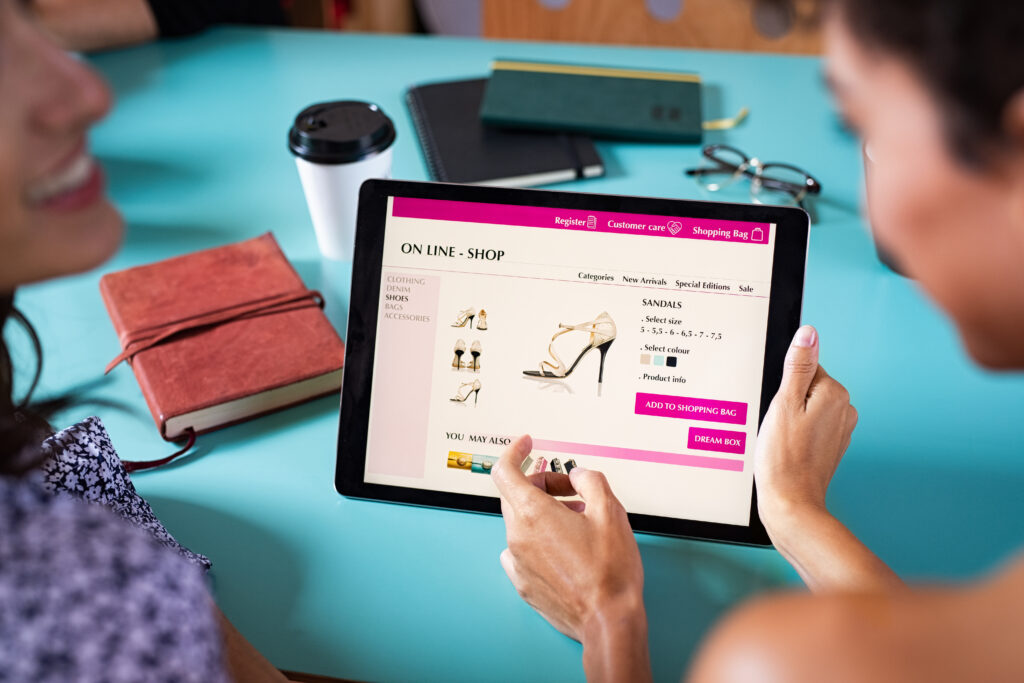
Step 1: Meet the Eligibility Requirements
Before you can connect Shopify to Instagram, you need to make sure you meet Instagram’s eligibility rules for commerce. These include:
- You must be located in a supported country
- You must sell physical goods that comply with Meta’s Commerce Policies
- Your business must have an active Instagram Business or Creator Account
- Your Instagram account must be connected to a Facebook Page
Additionally, your Shopify store must use Shopify Payments or a supported third-party gateway, have a valid domain, and comply with platform policies.
Make sure your product catalog is visible and that your store is fully published—not in “Pause and Build” mode.

Step 2: Add Facebook Channel in Shopify
Instagram Shopping is powered by Meta, which means all integrations run through Facebook’s backend systems. Here’s how to set it up:
- Login to your Shopify Admin
- Go to Sales Channels → Facebook
- Click Start Setup under the “Facebook Shop” section
- Connect your Facebook Business Manager account
- Connect your Facebook Page and Instagram Account
- Select a product catalog (Shopify will create one automatically if needed)
- Complete verification and approval steps
This syncs your Shopify product data to Facebook’s Commerce Manager, which is the hub for managing Instagram Shopping.
Once synced, Shopify will automatically update product data (like titles, prices, and stock levels) across Facebook and Instagram channels.
For help with Shopify’s Facebook Channel, you can check Shopify’s official help guide or reach out to an expert developer.

Step 3: Enable Instagram Shopping
Once your Facebook Shop is approved, your Instagram profile will be eligible for Shopping activation.
Here’s what you need to do:
- Open the Instagram app
- Go to your Profile → Settings → Business
- Tap Set Up Instagram Shopping
- Follow the steps to submit your account for review
The approval process can take anywhere from a few hours to a few days. Once approved, you’ll receive a notification from Instagram.
After that, you’ll see a “Shopping” option in your settings where you can connect your product catalog (previously synced from Shopify via the Facebook Channel).
Step 4: Tag Products in Posts and Stories
Once setup is complete, you can begin tagging products in your posts, reels, and stories. Here’s how:
- When creating a new Instagram Post, tap “Tag Products”
- Search for the product using the name pulled from Shopify
- Tap the product and place the tag where you want it on the image
- Publish your post as usual
In stories, you can use the Product Sticker, allowing users to tap and view the item directly.
This creates a seamless pathway from visual content to product detail pages on Shopify. Each product tag links directly to the associated Shopify URL, either opening in the in-app browser or redirecting to checkout.
At Best Website Builder Group, we’ve helped merchants set up high-converting Instagram sales funnels by integrating native product tagging with content strategy and landing page optimization.
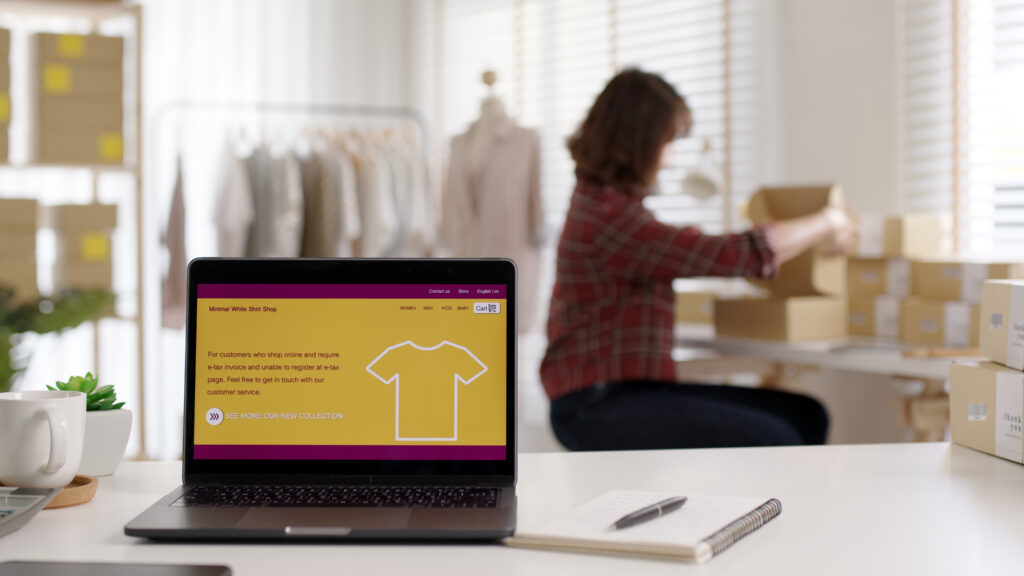
Step 5: Use Instagram Insights and Meta Ads
Once connected, you can start using Instagram Insights to analyze:
- Product views
- Shopping taps
- Traffic to product pages
- Revenue attributed to Instagram
This data helps inform your content calendar and paid ad strategy.
If you’re running Meta Ads, connecting Shopify unlocks powerful retargeting options, such as:
- Cart abandoners
- Product viewers
- Top customers
- Lookalike audiences from your existing buyers
You can also create Dynamic Product Ads, which automatically show users the exact items they’ve viewed on your Shopify store.
For advanced setups, we recommend using the Meta Pixel and Conversions API, both of which can be configured via Shopify or third-party tools. These tools allow deeper attribution tracking and better performance optimization.

Best Practices for Selling on Instagram with Shopify
Once your store is connected, focus on content and experience. Some best practices include:
- Use high-quality, branded photography to showcase your products
- Post behind-the-scenes reels to humanize your brand
- Highlight product benefits clearly in captions
- Share customer testimonials in story highlights
- Run limited-time offers with product countdowns
- Regularly update your bio link with a product collection or campaign page
And make sure your Shopify product pages are optimized for mobile traffic—Instagram referrals are 90%+ mobile users.
Common Issues When Connecting Shopify to Instagram
You may encounter these roadblocks:
- Catalog disapproval – Double-check your product titles, images, and category tags. Avoid misleading or non-compliant items.
- Instagram not showing Shopping setup – Make sure your account is a Business account and is connected to a Facebook Page with proper admin permissions.
- Product tags not appearing – It can take 24–48 hours after approval for product tagging to be fully active.
- Sync issues – Sometimes Shopify and Facebook channel connections break. Try reconnecting or clearing cache in Commerce Manager.
If you’re stuck, we recommend revisiting your Facebook Commerce Manager at https://business.facebook.com/commerce to double-check catalog permissions and product statuses.

Conclusion
Understanding how to connect Shopify to Instagram is essential for any modern eCommerce brand. This connection not only extends your store’s reach but creates a seamless shopping experience where content and commerce coexist naturally.
When set up properly, Instagram becomes a revenue-generating channel—not just a place for likes and follows. From product tagging to shoppable stories, this integration bridges the gap between inspiration and purchase.
If you want help building your Shopify store with social selling in mind, Best Website Builder Group specializes in creating high-performance eCommerce experiences that connect with audiences across every platform—including Instagram.