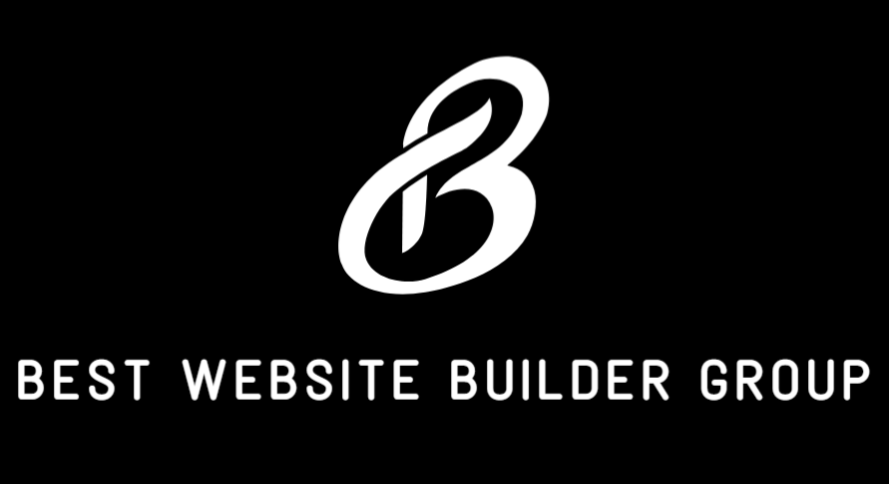Learning how to clone WordPress page content is incredibly useful for streamlining your website workflow. Whether you’re building multiple landing pages, duplicating layouts for service areas, or creating templates for future use, cloning saves time and ensures visual consistency. While WordPress doesn’t have a native clone function, several efficient methods — both manual and plugin-based — can help you achieve this.
In this guide, we’ll explain how to duplicate a page in WordPress safely and efficiently, while preserving formatting, SEO metadata, and design structure.
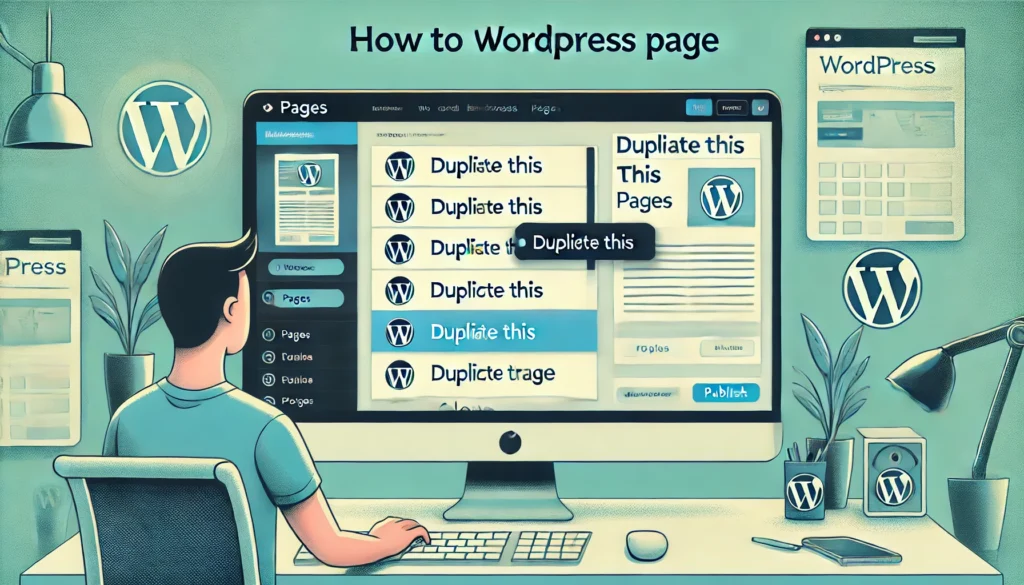
Why You Might Want to Clone a WordPress Page
If you’re managing a content-heavy website, the ability to clone a page isn’t just convenient — it’s a vital part of efficient site development. At Best Website Builder Group, we frequently use cloning techniques to accelerate website builds and maintain design consistency across large builds and SEO campaigns.
Some key reasons to clone WordPress pages include:
- Duplicating landing pages for A/B testing
- Creating location-specific versions of service pages
- Reusing complex layout structures with pre-built design modules
- Preserving formatting and custom settings when building new content
- Quickly testing content changes in a draft version
Rather than rebuilding each page manually, learning how to clone WordPress page content cuts down on repetitive tasks and makes site management far more efficient.
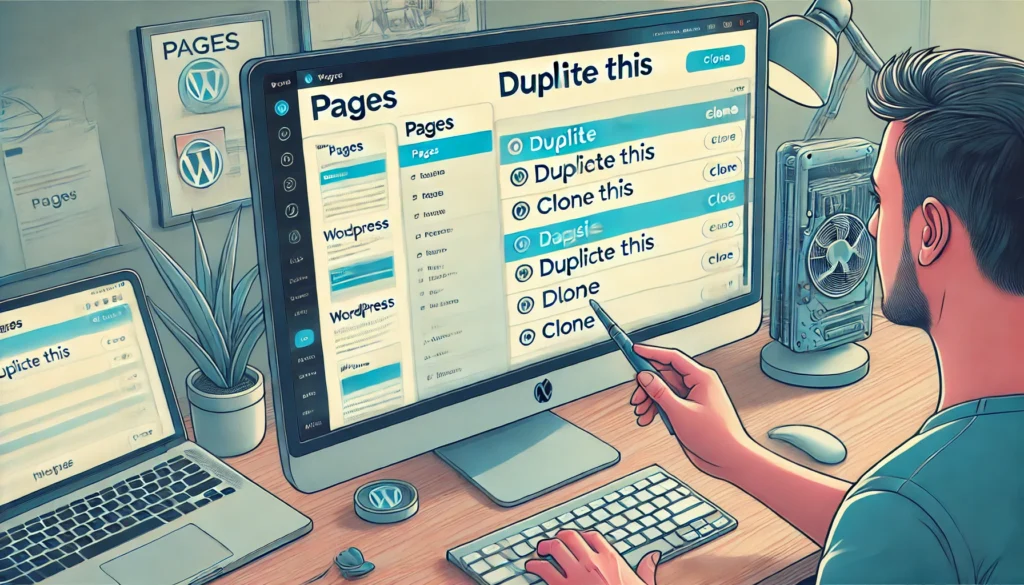
Method 1: Clone a WordPress Page Using a Plugin
The most beginner-friendly method to duplicate pages in WordPress is using a plugin. Several high-quality plugins are available, but Duplicate Post (now merged with Yoast and renamed “Yoast Duplicate Post”) is the most widely used.
Step-by-Step Using Yoast Duplicate Post
- Go to your WordPress admin dashboard.
- Navigate to Plugins → Add New
- Search for “Yoast Duplicate Post”
- Click Install and then Activate
Once activated, this plugin adds two new options to your Pages and Posts listings: Clone and New Draft.
- Clone creates an identical unpublished version of the page.
- New Draft opens the clone in the editor for immediate editing.
After clicking Clone, you can rename the page and begin editing as needed.
This plugin also duplicates custom fields, featured images, templates, and even SEO settings — making it ideal for complex page structures.
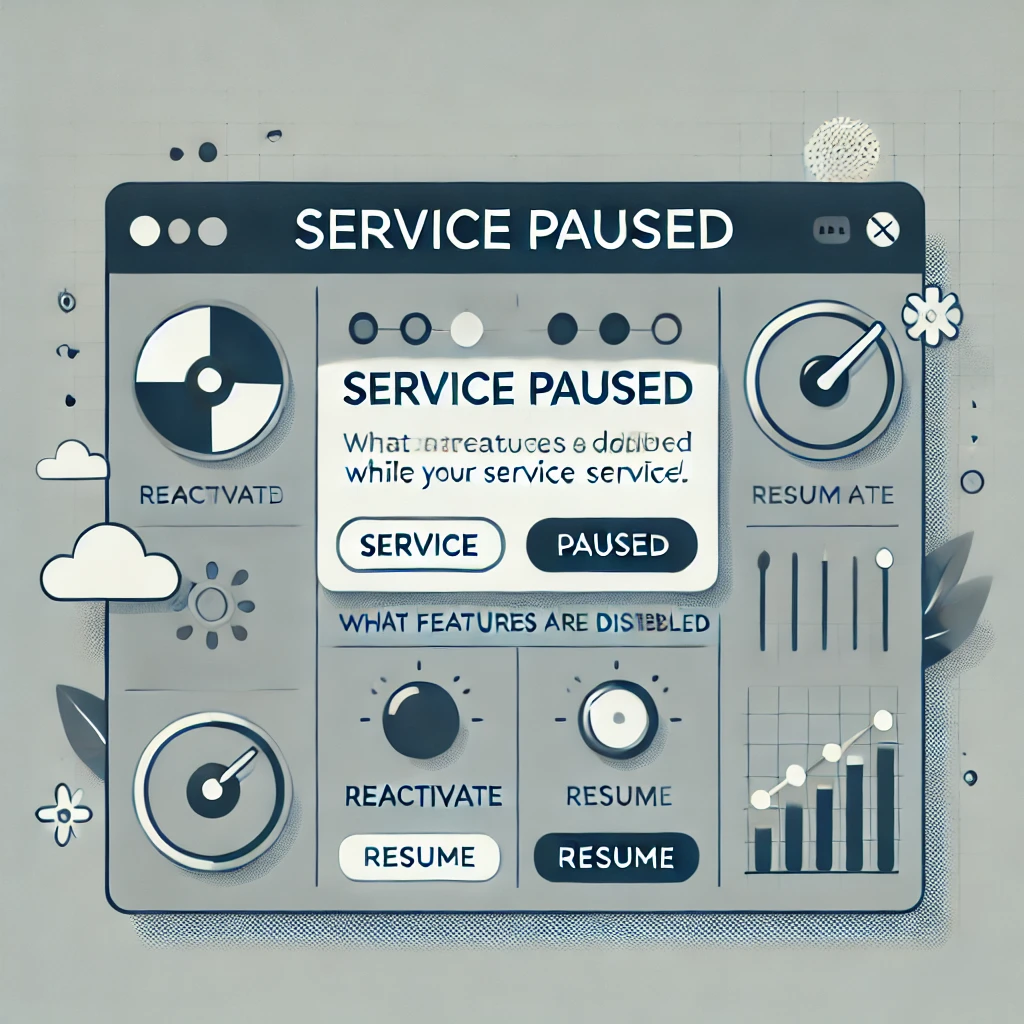
Method 2: Clone a Page in Elementor
If your website uses Elementor as the page builder (which many Best Website Builder Group clients do), you can duplicate a page with a slightly different approach.
Here’s how:
- Open the page you want to duplicate in the Elementor editor.
- Click the Arrow next to the Update/Publish button
- Choose Save as Template
- Give your layout a name (e.g., “Contact Page Template”)
- Create a new page
- Launch Elementor on the new page
- Click the folder icon to open the Templates Library
- Choose your saved template and Insert
This method ensures you duplicate all design elements, including widgets, layout structure, and custom styling.
You can also export these templates to use on other websites — ideal for developers building multiple projects or agencies managing a portfolio of sites.

Method 3: Manually Clone a WordPress Page
If you prefer a manual approach or don’t want to use plugins, you can clone a page by:
- Opening the original page in the Classic or Block Editor
- Switching to Text view (or Code Editor in Gutenberg)
- Copying the entire HTML or block code
- Creating a new page
- Pasting the copied code into the new page’s editor
This works best for simpler pages that don’t rely on advanced builders or custom post types. However, you’ll need to reassign page attributes like templates and featured images manually.
Method 4: Clone Pages in Bulk
When you’re working on a large-scale site — such as building out 20+ service area pages — you may want to duplicate multiple pages at once.
Plugins like Bulk Page Creator or Page and Post Clone support batch cloning functionality. You can also use advanced plugins like WP All Import/Export to export a page structure, then import variations with modified content.
This can save hours when scaling content across local SEO campaigns or eCommerce product pages.
Things to Check After Cloning
Once you’ve duplicated a page, be sure to:
- Change the page title and slug to avoid duplicate content
- Adjust internal links if they point to the original page
- Update meta descriptions and SEO titles
- Reassign the page to correct parent hierarchy or menu
- Test functionality (especially if the page contains forms or scripts)
Google penalizes duplicate content when it’s indexed without differentiation. Be sure your cloned page is unique before publishing.

Use Cases at Best Website Builder Group
Cloning pages is a core part of our process when building custom websites for local businesses, franchise operations, and national eCommerce brands.
For example:
- We clone product pages to retain uniform design and structure while changing descriptions and CTAs.
- We duplicate service area pages across cities while customizing for local SEO targeting.
- We use Elementor templates to rapidly deploy custom-designed layouts across new site builds.
Our workflows often start on staging or local environments and then migrate fully developed cloned pages to the live site using tools like WP Migrate or All-in-One WP Migration.
Advanced Cloning with ACF and CPTs
If your website uses Advanced Custom Fields (ACF) or Custom Post Types (CPTs), cloning gets more complex.
For this, consider plugins like:
- WP All Import Pro – powerful import/export tools for CPTs
- ACF Extended – includes duplication functionality for ACF fields and groups
- Admin Columns Pro – helps you batch duplicate entries directly from post lists
These tools allow you to clone structured content types while retaining field-level data and relationships.

Conclusion
Learning how to clone WordPress page content is a skill that will save you countless hours and help you maintain consistent branding across your website. Whether you use a plugin like Yoast Duplicate Post, duplicate layouts in Elementor, or clone content manually, the key is efficiency with accuracy.
If you’re scaling a website, building a complex architecture, or just trying to speed up content production, cloning is essential. And if you’re looking for expert help in designing, duplicating, or managing your WordPress content at scale, Best Website Builder Group is here to help you build smarter, faster, and better.