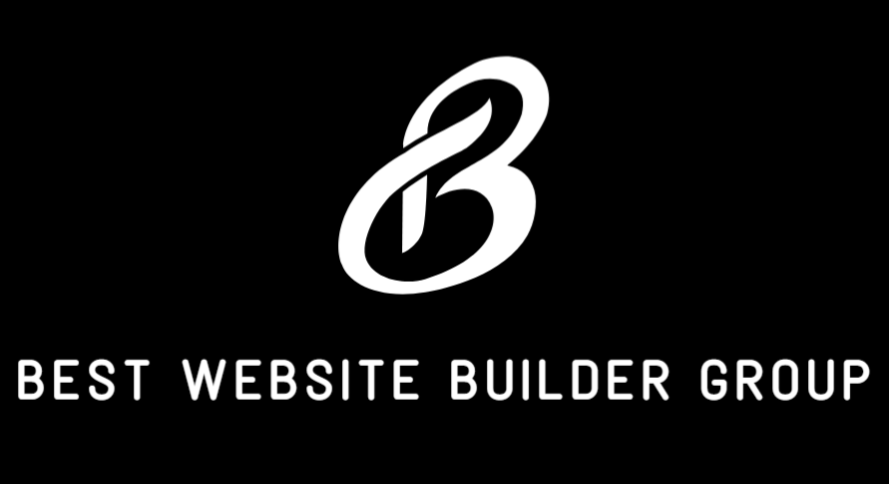Customizing your Shopify store’s appearance is essential to building brand consistency and improving the user experience. One subtle yet powerful design tweak is changing the color of your “View Cart” button or link. Whether you want to match your store’s palette, highlight the call to action, or fix visibility issues, adjusting this element can enhance usability and conversions. In this guide, we’ll walk through how to change the View Cart color in Shopify—whether you’re using a built-in theme editor or editing your theme’s CSS directly.
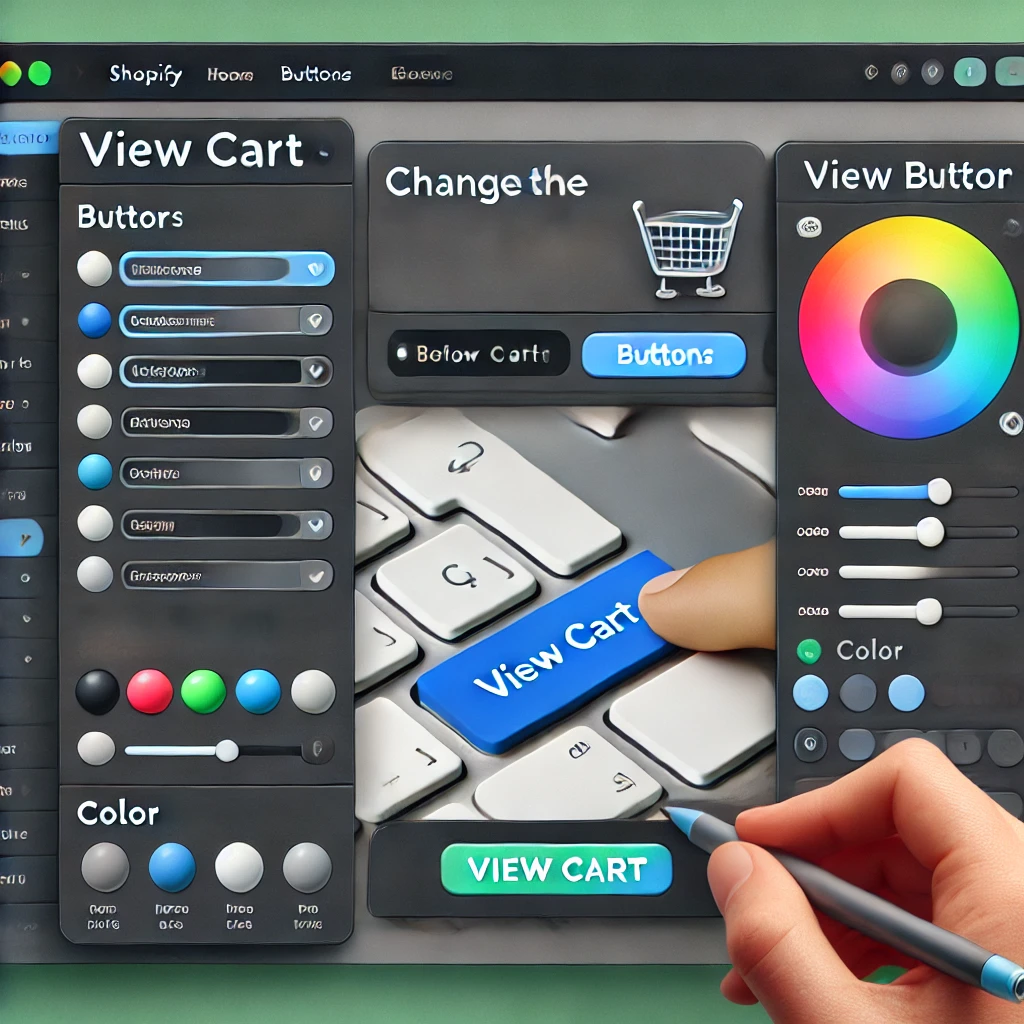
Why the View Cart Color Matters
The View Cart button or link is one of the most important interactive elements on your store. It guides users toward checkout and helps them monitor their selections. If it blends in with your site or is hard to spot, it can disrupt the purchase flow and reduce conversions.
A well-colored View Cart link should:
- Align with your branding
- Stand out without clashing
- Be visible on all devices
- Draw attention at the right moment in the customer journey
Changing the color is a small customization, but it can yield measurable performance improvements, especially when combined with other UX enhancements.
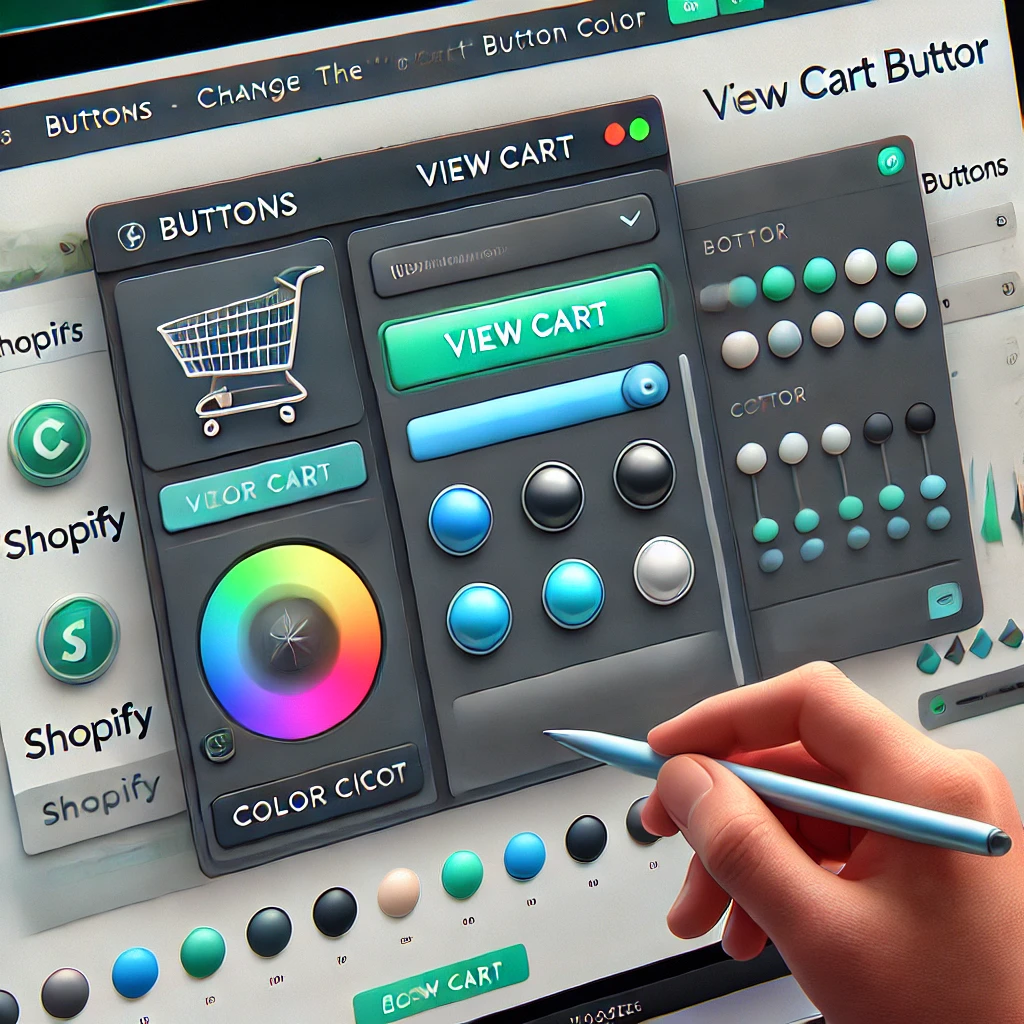
Where the View Cart Button Appears
Depending on your theme and cart settings, the View Cart element may show up in several places:
- A dropdown drawer from the cart icon
- A dedicated Cart page
- A sticky cart preview
- A modal popup after adding an item
In most cases, the View Cart button is assigned a CSS class or ID that can be targeted for styling. To adjust its appearance, you’ll need to locate this class in your theme’s structure.
Method 1: Use the Theme Editor (Limited Themes)
Some Shopify themes, especially premium or 2.0-compatible themes, allow basic color customization from the Theme Editor without needing to write code. Here’s how:
- From your Shopify admin, go to Online Store > Themes
- Click Customize on your active theme
- Navigate to the Cart page or wherever the View Cart button appears
- Look for a Colors or Buttons section in the left sidebar
- Adjust the Primary Button or Cart Button color as needed
- Save your changes and preview on desktop and mobile
If your theme doesn’t offer that specific setting, you’ll need to apply custom CSS.

Method 2: Change the View Cart Color Using CSS
For deeper customization, you’ll modify your theme’s CSS directly:
- From your Shopify admin, go to Online Store > Themes
- Click Actions > Edit Code
- Under Assets, open your
base.css,theme.css, or similar file
Now add custom code to target your View Cart element. Example:
cssCopyEdita.view-cart, .cart__view-cart, .btn--view-cart {
background-color: #1e73be; /* Change this to your desired color */
color: #ffffff; /* Text color */
}
You may need to inspect your store using a browser’s developer tools (right-click > Inspect) to find the exact class name used in your theme.
After adding the code, save the file and refresh your storefront to confirm the update. Test on mobile and ensure the button is visible and accessible.
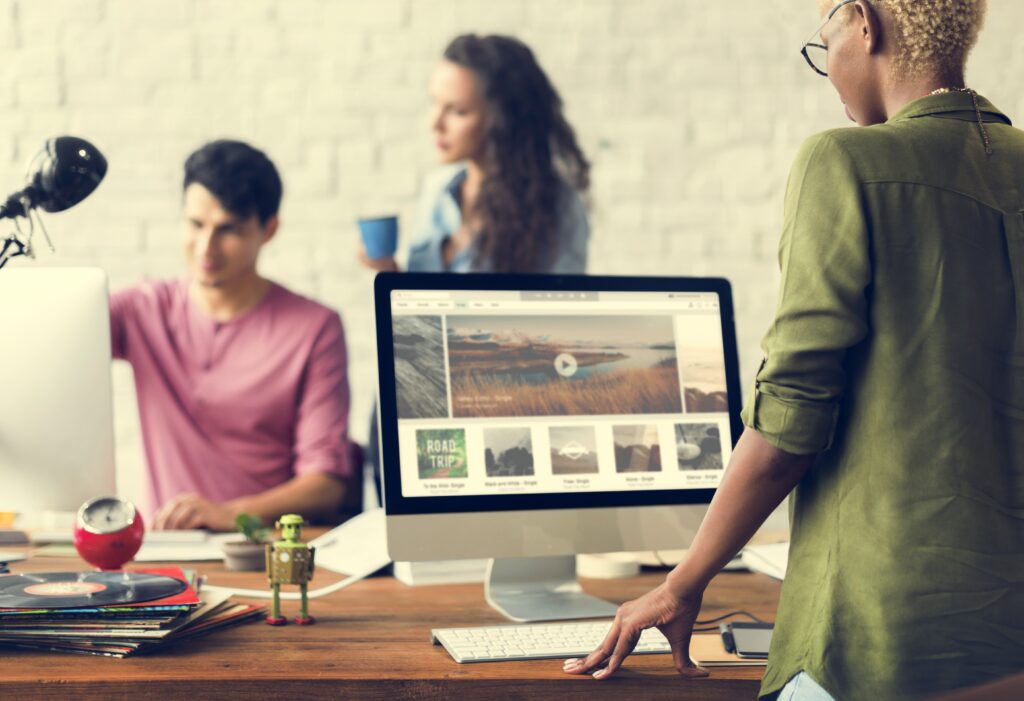
Using Shopify 2.0 Themes and Sections
If your theme supports Shopify Online Store 2.0 features, you can use custom CSS blocks or theme JSON settings to manage styles more modularly. This often makes it easier to target cart elements without affecting other buttons sitewide.
For example, you may add a custom CSS block to the Cart section like this:
cssCopyEdit<style>
.cart__view-cart {
background: linear-gradient(to right, #ff6600, #ffcc00);
color: #000;
}
</style>
Shopify 2.0 themes like Dawn and its derivatives allow better control over individual components, making styling changes more flexible and scalable.
Preview and Test Your Changes
Always preview changes in multiple scenarios:
- On desktop, tablet, and mobile
- With different cart conditions (empty, one item, multiple items)
- In light and dark modes (if applicable)
- Across browsers (Chrome, Safari, Firefox)
If your View Cart button overlaps with other elements or becomes hard to read, tweak the color contrast and spacing using padding or margin adjustments in the same CSS file.

When to Use a Developer or Designer
If you’re using a heavily customized theme or a third-party app that modifies the cart behavior, locating the View Cart element can become more complex. In those cases, hiring a developer—or partnering with a professional team like Best Website Builder Group—can save you hours of trial and error. We help Shopify store owners apply design changes that not only look great but also perform across devices and improve the customer journey.
Bonus: Add Hover Effects for Better UX
Want to take things a step further? Add hover styles to enhance interaction:
cssCopyEdita.view-cart:hover {
background-color: #005fa3;
color: #ffffff;
}
This subtle animation provides tactile feedback and signals that the button is interactive, especially helpful for new users.

Conclusion
Learning how to change the View Cart color in Shopify is a simple yet effective way to enhance your online store’s visual appeal and usability. Whether you’re working within the theme editor or applying custom CSS, these changes can help guide customers through the buying process with less friction.
If you need expert help adjusting your Shopify design, improving UX, or aligning your store’s branding across every touchpoint, the team at Best Website Builder Group is here to help. We specialize in Shopify development that’s as beautiful as it is functional.