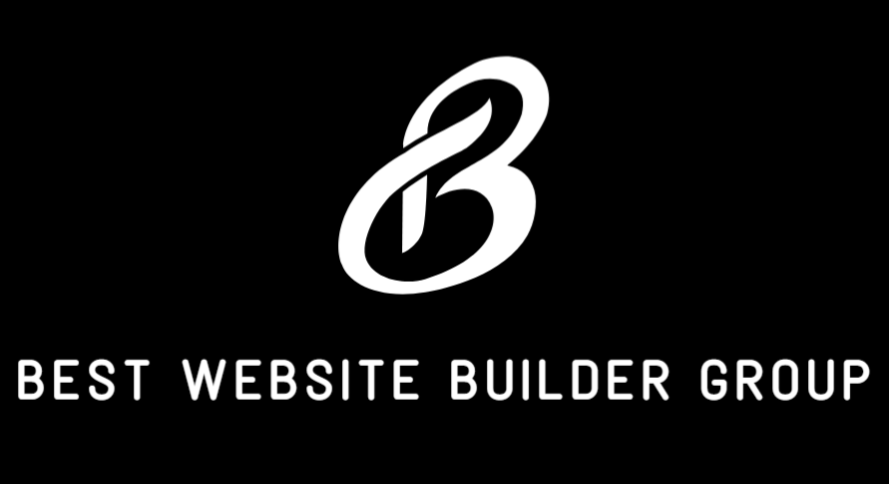Whether you’re transitioning to a new eCommerce platform, pausing your business, or simply reevaluating your online operations, knowing how to cancel a Shopify subscription properly is essential. While Shopify offers a straightforward interface, there are key details and considerations to account for to avoid unexpected charges, data loss, or business interruptions. In this guide, we’ll walk through how to cancel your Shopify subscription step-by-step, discuss your alternatives, and explore what happens after your store is closed.

Understanding Shopify Subscription Tiers
Before canceling your Shopify subscription, it’s important to understand what type of plan you’re on. Shopify offers several tiers, including Starter, Basic, Shopify, Advanced, and Shopify Plus. Each plan has its own billing cycle, service level, and set of features. The process of canceling is generally the same across plans, though enterprise users on Shopify Plus may need to go through an account manager.
Most users pay either monthly or annually. If you’re on an annual plan, canceling early may still result in charges through the remainder of your billing term unless otherwise negotiated. It’s best to check your Shopify billing dashboard for details before making changes.

Step-by-Step: How to Cancel Your Shopify Subscription
To cancel your Shopify store, begin by logging into your admin dashboard. Navigate to Settings, then click Plan. From here, you’ll see your current subscription level and billing information.
Scroll to the bottom of the Plan page and select Deactivate Store. Shopify will guide you through a brief set of steps that includes selecting a reason for closing and confirming your password.
Once confirmed, your store will enter deactivated status. Shopify retains your store data for a grace period—usually up to 30 days—after which it may be permanently deleted. It’s essential to back up your data before deactivation.
If you’re using third-party apps, domains, or marketing tools, be sure to cancel or remove those integrations separately. Some may continue to charge if not explicitly canceled.
Backing Up Your Store Before Cancellation
Before canceling your Shopify subscription, always create backups of your store data. This includes product listings, customer data, order histories, and any custom code or theme settings.
You can export products and customer lists via CSV through the Shopify admin. For blog content, themes, and page layouts, consider using third-party backup tools or manually copying HTML and Liquid files.
If you’re planning to migrate to another platform, such as WooCommerce, your backups will be essential in preserving content and ensuring a smooth transition.
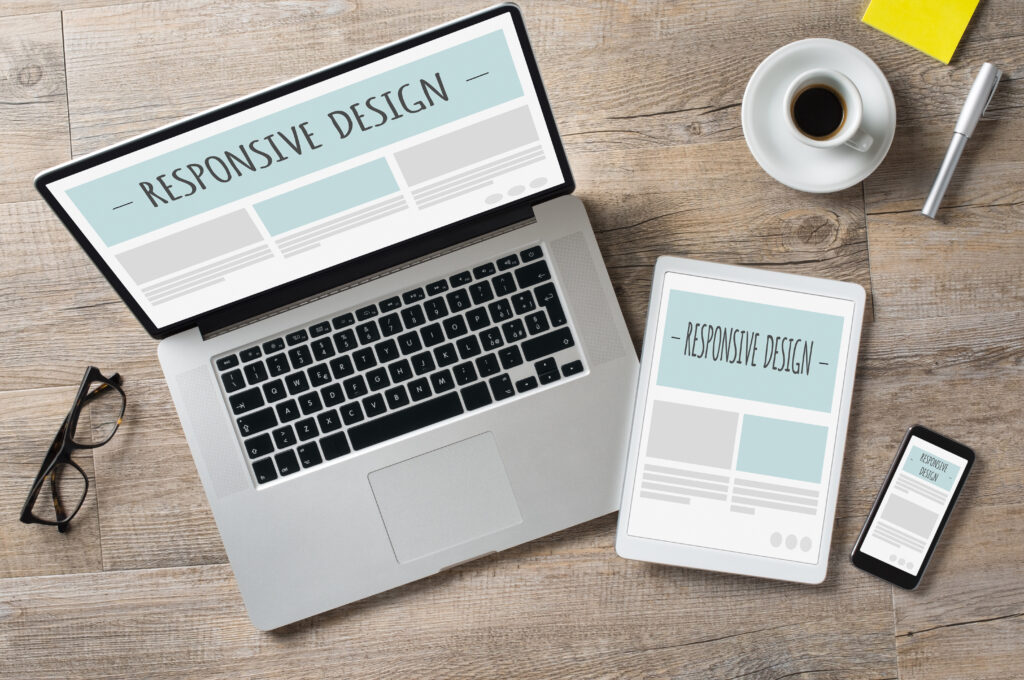
What Happens After You Cancel
After your store is deactivated, it is no longer accessible to the public or to your admin team. You will stop incurring monthly subscription fees, but any outstanding charges or pending app fees may still be processed on your account.
Your custom domain remains yours. If you purchased it through Shopify, you can transfer it to another registrar. If you already own the domain through a third-party service, make sure to disconnect it from Shopify.
Shopify will send you a final invoice if you have pending charges. Review it carefully and ensure no apps or service providers remain linked to your account.
Alternatives to Cancelling Shopify
If you’re not ready to permanently close your store, Shopify offers a Pause and Build plan. This reduced-cost option allows you to keep your store backend active and accessible while disabling checkout. It’s ideal for businesses taking a temporary break.
You can downgrade to the Pause and Build plan by navigating to Settings > Plan > Pause or deactivate store. This maintains your site’s structure and lets you work on it privately without incurring full monthly charges.
Another alternative is migrating your store to a platform that offers more flexibility or reduced long-term costs. Many businesses eventually move to WooCommerce for greater control over customization, hosting, and fees.
Best Website Builder Group often works with businesses that outgrow Shopify’s constraints and want a more scalable WordPress-based eCommerce environment.

Communicating With Customers During Closure
If your store receives regular traffic or has active customers, consider communicating your closure before canceling. You can do this by posting a banner on your site, sending out an email notification, or creating a temporary landing page that explains the reason for closure.
This step maintains professionalism and provides clarity to returning users or prospects who may be expecting service or support.
Common Mistakes to Avoid When Cancelling
One frequent mistake is failing to cancel app subscriptions before closing the store. Many apps operate independently of Shopify billing and will continue to charge through external systems.
Another error is forgetting to transfer ownership of custom domains. If your domain is locked to Shopify and you cancel without a transfer, regaining control may require assistance from Shopify support.
Lastly, not exporting your data in advance can result in permanent loss of valuable store information.

Conclusion
Learning how to cancel a Shopify subscription isn’t just about hitting a button—it’s about winding down operations cleanly, protecting your assets, and avoiding unexpected charges. Whether you’re closing your store permanently, taking a pause, or transitioning to a more customizable platform like WooCommerce, proper planning ensures your exit is smooth.
At Best Website Builder Group, we assist eCommerce businesses with Shopify offboarding, platform migrations, and strategic transitions that support long-term digital growth. If you’re ready to evolve beyond Shopify, we’re here to help you take the next step with confidence.