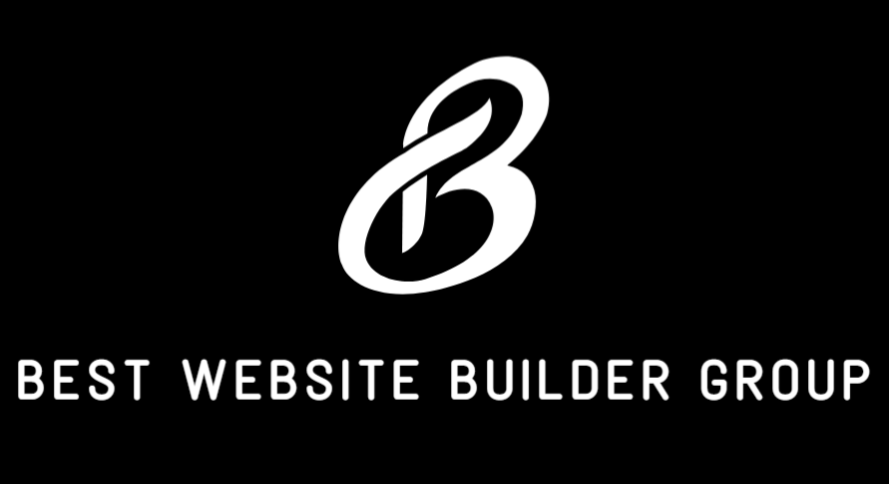Design is more than aesthetics — it plays a direct role in conversion rates, user experience, and how your business is perceived. One of the most visually engaging interface elements you can customize is the button. If you’ve asked yourself, “how do I make a gradient button on GoHighLevel,” this guide will walk you through not only the how, but also the why behind using gradient buttons for higher-impact design.
At Best Website Builder Group, we specialize in building high-performance websites and GoHighLevel funnels that convert. Adding custom styles like gradient buttons can elevate your branding, draw more attention to calls to action, and differentiate your site from cookie-cutter templates.

Why Gradient Buttons Matter in Web Design
Before diving into the technical steps, it’s important to understand the role that gradient buttons play in your design language.
A gradient button uses a smooth color transition rather than a solid color. These transitions create depth and a subtle three-dimensional effect, catching the user’s eye. In a conversion-focused environment like GoHighLevel, small upgrades like these can influence click behavior — especially on landing pages and lead generation forms.
Gradients can also help your brand stand out in a sea of flat design and overused templates. They offer visual interest, polish, and energy to otherwise static components.
Understanding How GoHighLevel Handles Custom CSS
GoHighLevel offers a drag-and-drop builder that’s fairly intuitive, but when it comes to advanced styling, like gradients, you’ll need to step into custom CSS. Fortunately, GoHighLevel allows users to add global or page-specific CSS for funnel pages, websites, and calendars.
That means even if you’re using prebuilt templates, you can inject your own styles to make buttons pop with gradient effects.
You can apply CSS to:
- All buttons on a page (via class selectors)
- Specific buttons (via element IDs or inline style)
- Global page styles (affecting multiple funnels or pages)
If you’ve never edited CSS in GoHighLevel before, don’t worry — the steps are straightforward and safe to test.

How to Create a Gradient Button in GoHighLevel
Let’s walk through the basic method for creating a gradient button.
Step 1: Add a Button Element
Open your GoHighLevel funnel or website editor:
- Drag a Button element onto your page.
- Give the button some placeholder text like “Get Started” or “Book Now.”
- Optionally, set the Button ID or assign a CSS Class Name for targeting it later.
Step 2: Open Custom CSS Panel
Scroll down in the left editor menu to find the Settings tab. Then:
- Click on Custom CSS.
- Paste your gradient button code in this section.
Step 3: Paste Gradient CSS
Here’s a simple CSS snippet for a button with a linear gradient background:
cssCopyEdit.my-gradient-button {
background: linear-gradient(90deg, #4f46e5, #06b6d4);
color: white;
padding: 14px 28px;
border: none;
border-radius: 8px;
font-size: 16px;
font-weight: 600;
transition: all 0.3s ease-in-out;
}
.my-gradient-button:hover {
background: linear-gradient(90deg, #06b6d4, #4f46e5);
transform: scale(1.05);
}Then assign the class my-gradient-button to your button under its CSS Class Name.
This example creates a smooth transition between blue and cyan with hover animation for a polished look.
Optional: Add Box Shadow or Animation
Want to go further?
cssCopyEditbox-shadow: 0px 4px 12px rgba(0, 0, 0, 0.1);
You can add it to the base class to create lift or glow effects.
Step 4: Save and Preview
Click Save and Preview your page. Your button should now display a beautiful gradient background and scale up on hover.

Tips for Choosing Gradient Colors
Not all gradients are created equal. Poor color combinations can make buttons look unprofessional or clash with your brand. To find the perfect combo:
- Use tools like CSS Gradient or Coolors Gradient Maker
- Keep brand guidelines in mind
- Stick to two-color gradients for simplicity
- Use angle variations (like 45deg or 135deg) for unique flows
- Consider light-to-dark transitions for visual depth
Gradients work best when they complement the surrounding layout, not compete with it. Buttons should feel like a natural extension of the brand — not just flashy additions.
Best Practices for Gradient Buttons in Funnels
If your goal is conversion — and with GoHighLevel, it usually is — then keep these principles in mind when designing with gradients:
- Limit gradient use to one or two buttons per page to avoid visual overload.
- Use gradients on primary call-to-action buttons only.
- Make sure button text is readable. White or black text usually works best depending on gradient tones.
- Avoid animated gradients unless it enhances UX without distracting.
- Always test on mobile devices, where gradients and spacing can behave differently.
Using GoHighLevel’s built-in responsiveness tools, you can adjust button padding and size for smaller screens after applying custom styles.

Use Gradient Buttons as Part of a Bigger Strategy
Design details like gradients matter — but they should be part of a cohesive brand strategy. At Best Website Builder Group, we don’t just build pretty websites. We engineer full-stack digital systems that convert leads into sales using strong messaging, visual clarity, and powerful automation.
Gradient buttons are one way to draw user attention and direct interaction. But combined with strong CTAs, optimized layouts, and seamless integrations (like Calendly or Stripe), they become even more effective.
We use gradient buttons in the context of:
- Lead generation pages
- Appointment booking funnels
- Upsell and order form flows
- Hero sections of high-impact websites
Each implementation is custom-coded or theme-optimized to maximize results — without sacrificing loading speed or accessibility.
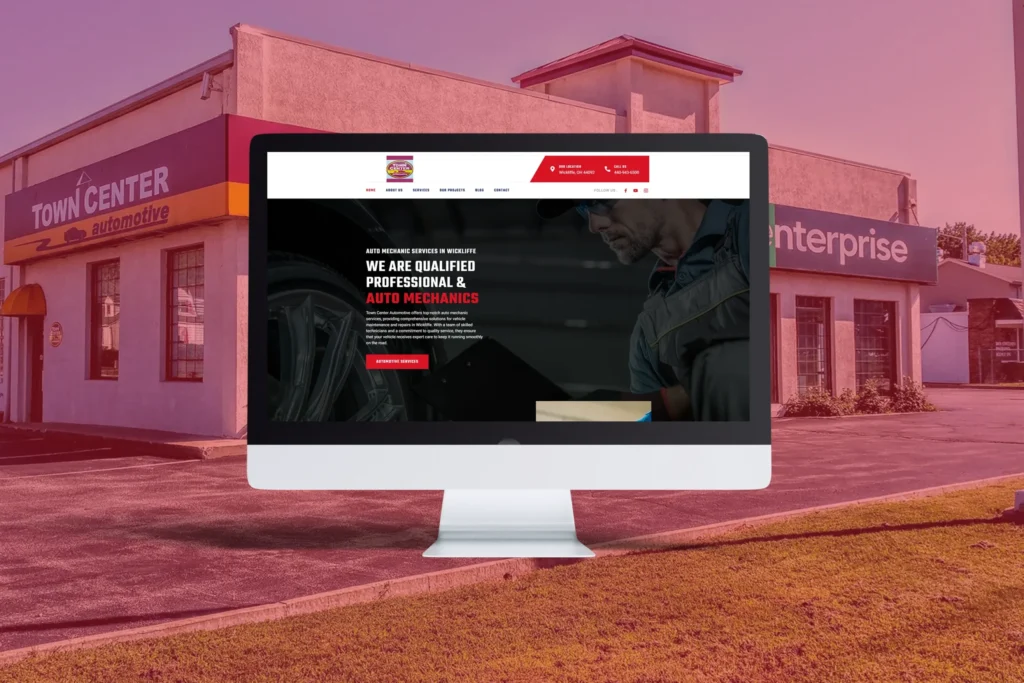
Conclusion
If you’ve been wondering, how do I make a gradient button on GoHighLevel, you now know the exact steps. With just a bit of custom CSS and smart design thinking, you can transform an ordinary funnel button into a powerful visual asset that increases conversions and brand impact.
At Best Website Builder Group, we help business owners build better websites — not just technically sound, but conversion-focused and visually exceptional. Whether you need help customizing buttons, building an entire funnel system, or integrating AI-powered automation, we’re here to make it happen.