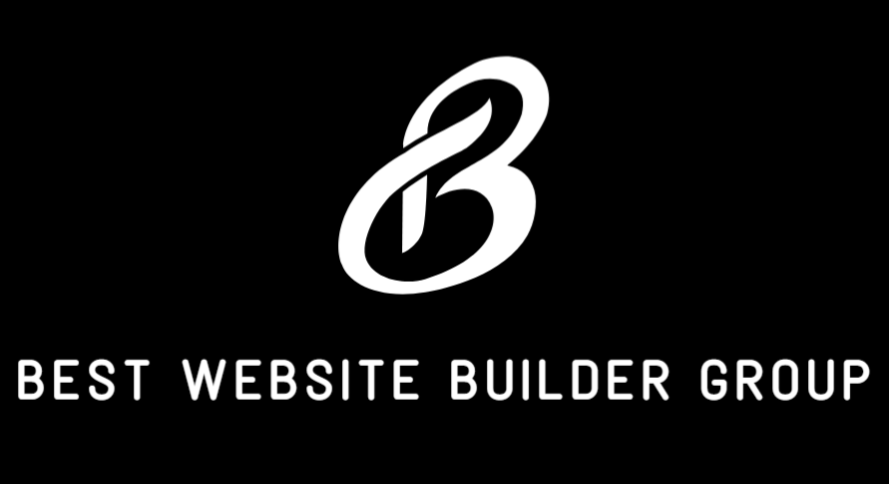When building a website, efficiency is everything—especially when you need to replicate layouts, maintain consistency across pages, or create landing pages based on existing content. This is where a common question arises: how do I duplicate a page in WordPress? Whether you’re a designer, content manager, or business owner, duplicating pages can save valuable time and ensure visual and structural consistency. While WordPress doesn’t offer a built-in page duplication feature out of the box, there are reliable ways to duplicate pages manually or with the help of plugins. In this article, we explore the best methods to duplicate a WordPress page cleanly and efficiently.
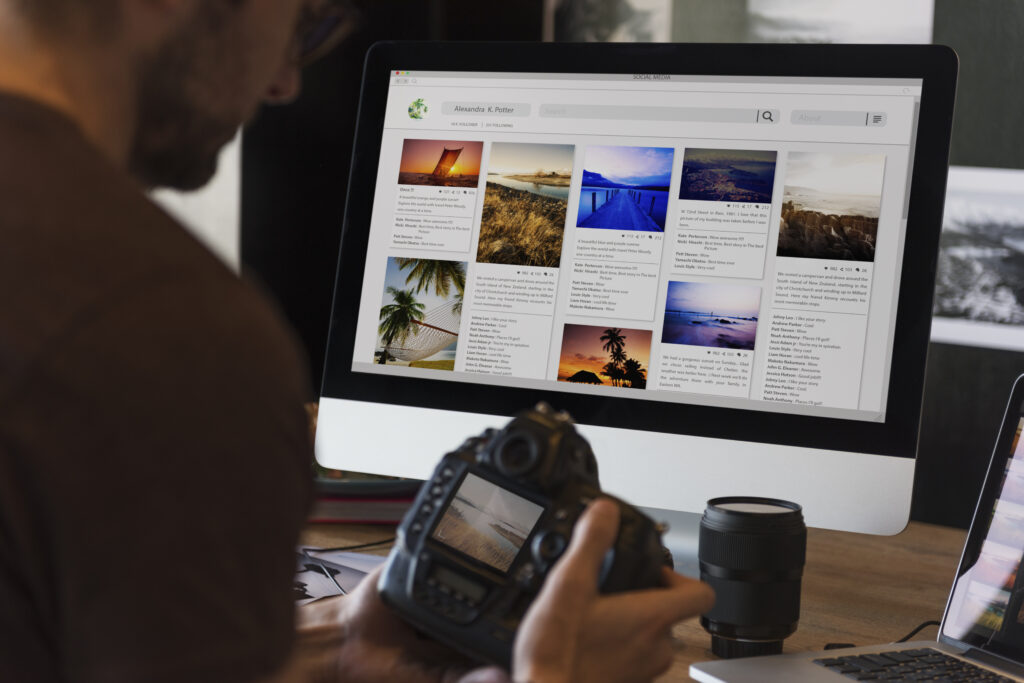
Why Duplicate Pages in WordPress?
Duplicating a page isn’t just a matter of convenience—it supports smarter workflow. For example, you might create a base layout for product landing pages, service pages, or blog templates that need to follow a consistent design. Instead of rebuilding those layouts every time, duplicating an existing page helps you replicate structure, formatting, and even SEO settings.
This functionality is especially useful in larger websites that require ongoing content creation across similarly designed templates, such as business websites, portfolios, and online stores.

Using a Plugin to Duplicate Pages
The easiest and most reliable way to duplicate a page in WordPress is by using a plugin. Popular plugins like Duplicate Page, Yoast Duplicate Post, or Post Duplicator offer one-click duplication functionality.
Once installed and activated, these plugins typically add a “Clone” or “Duplicate” option under each page or post in your WordPress dashboard. With a single click, you can duplicate an entire page, including its content, metadata, custom fields, featured image, and more.
These plugins also allow you to configure where duplicated drafts are saved and how they’re labeled, which keeps your content organized and avoids confusion.
Duplicating a Page Manually in the WordPress Editor
If you prefer not to use a plugin, you can manually duplicate a page, although it requires a bit more effort. First, navigate to the page you want to duplicate and click to edit it. Then, switch to the “Text” or “Code” view (if you’re using the Classic Editor) or copy all blocks (if you’re using the Gutenberg Block Editor).
Create a new page and paste the content into the editor. Manually reassign the same settings for featured image, permalink, categories, tags, SEO metadata, and page attributes. While this process provides full control, it becomes inefficient when dealing with multiple pages or complex layouts.
Duplicating Pages Built with Page Builders
Many WordPress users rely on page builders like Elementor, Beaver Builder, or WPBakery. These tools often include their own duplication features.
In Elementor, for example, you can save an entire page as a template. Simply click the arrow next to the “Update” or “Publish” button and choose “Save as Template.” You can then apply this template to a new page, instantly duplicating the layout.
Page builders offer more granular control over layout components, so duplicating within these platforms is often smoother than the default editor.
Maintaining SEO and Page Structure
When duplicating a page, it’s important to update certain elements to avoid SEO penalties. Google discourages duplicate content across pages unless it serves a specific technical purpose. After duplicating a page:
- Update the title, slug, and meta description
- Change internal links if necessary
- Adjust headings and on-page copy
These changes ensure that each page serves a unique purpose while maintaining design consistency.
If you’re using an SEO plugin like Yoast SEO or Rank Math, make sure to review the duplicated page’s SEO settings as well.
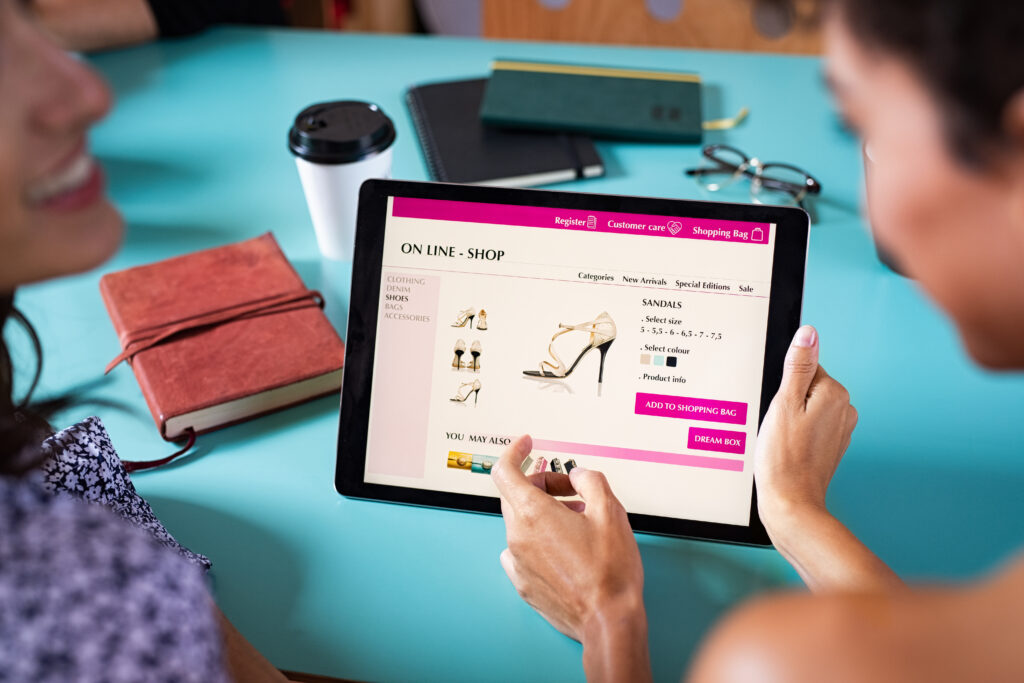
Duplicating Pages in Multisite or WooCommerce Installations
In WordPress Multisite environments or WooCommerce stores, duplicating pages can be more complex. For WooCommerce product pages, use product duplication features built into the platform or use specialized plugins like Duplicate WooCommerce Product.
For multisite environments, ensure that duplication tools are network-enabled if you want consistent functionality across subsites.
If you’re working with Best Website Builder Group on a custom WooCommerce or Multisite project, our team ensures that page and product duplication is seamless and built into your content workflows.

Page Duplication Best Practices
While duplication saves time, using it strategically is key. Avoid overloading your site with unnecessary duplicates or outdated drafts. Clean up unused copies and archive pages you no longer plan to update.
It’s also helpful to name duplicated pages clearly (e.g., “Service Page Template – Copy”) before customizing them to their final versions. This keeps your admin dashboard organized and reduces the risk of publishing incorrect content.
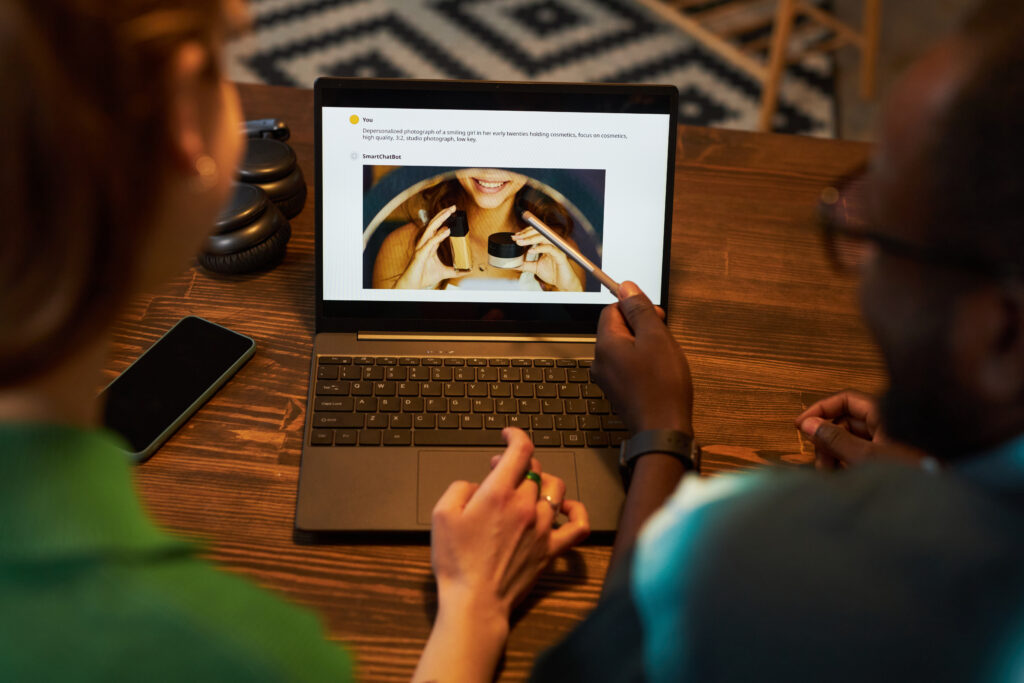
Conclusion
So, how do I duplicate a page in WordPress? The most efficient option is using a dedicated plugin, which adds a one-click duplication feature right in your dashboard. You can also manually duplicate content or use features within page builders like Elementor. Each approach has its use case, depending on your workflow, site structure, and comfort level with plugins.
Duplicating pages is a practical way to streamline your content strategy, and with the right tools in place, you’ll ensure consistency and speed without compromising on quality. For expert help building scalable, customizable WordPress websites, Best Website Builder Group offers personalized solutions that make tasks like page duplication effortless and efficient.