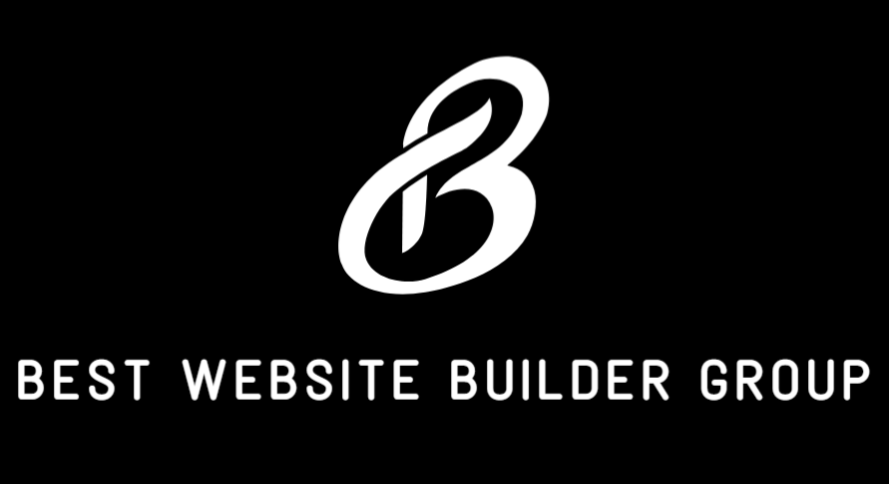When building or managing a website, one of the most useful tricks is knowing WordPress how to duplicate a page. Duplicating a page allows you to create consistent layouts, test new designs without affecting the live version, and save valuable time when adding multiple pages with similar structures. Instead of rebuilding a page from scratch, duplication makes it possible to quickly replicate an existing design and then make the necessary edits. Whether you are running a business site, an online store, or a personal blog, this feature is a time-saver and an important part of efficient website management.
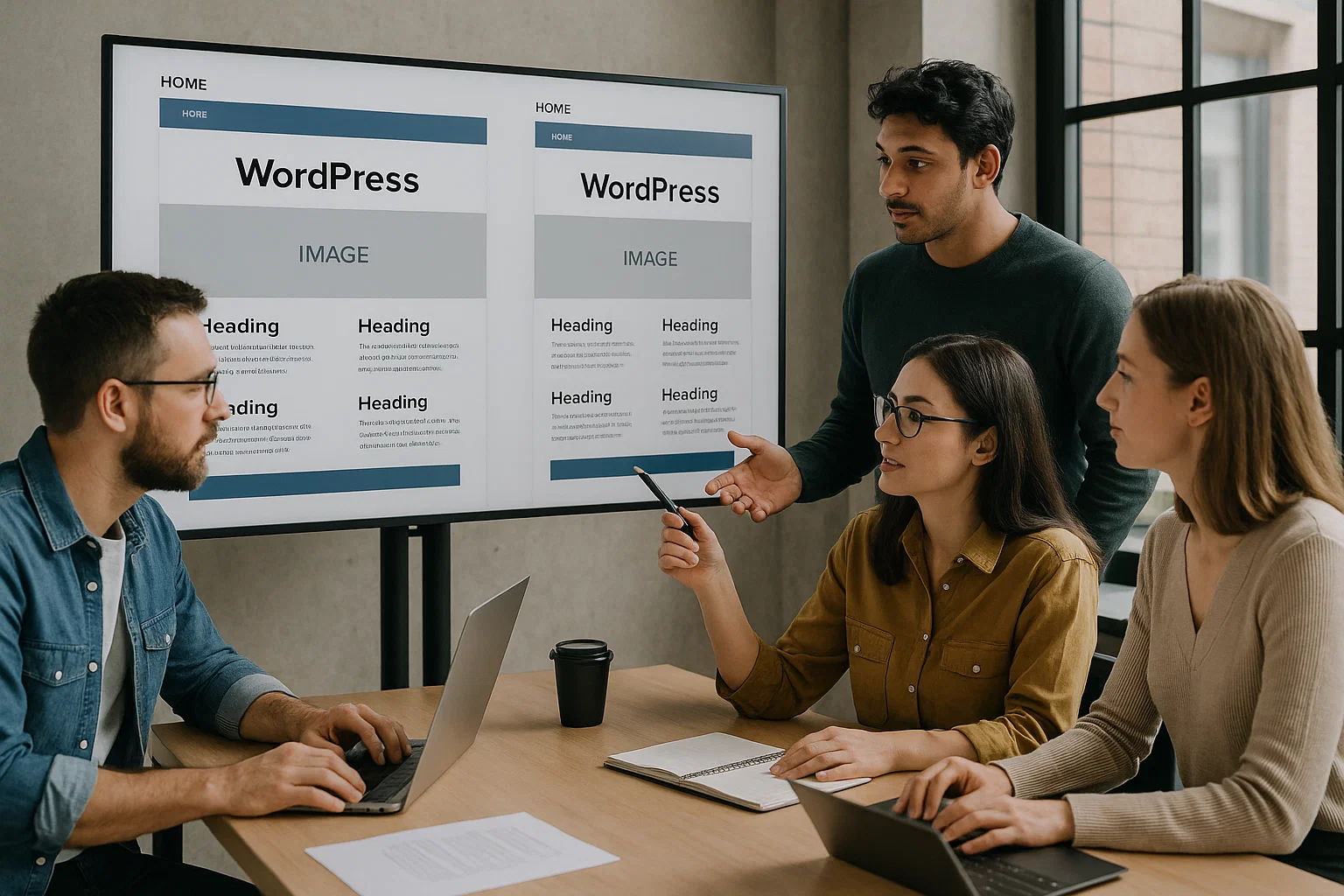
Why Duplicate a Page in WordPress
Before diving into the methods, it is worth exploring why page duplication is such an essential practice. Many site owners spend hours perfecting a layout with text, images, and formatting. If you need another page with the same structure—such as a service page, landing page, or product description—it makes sense to duplicate the existing one. Knowing WordPress how to duplicate a page eliminates repetitive work and reduces the chance of design inconsistencies.
Duplication also plays a major role in content strategy. For example, when implementing new SEO Services, creating multiple landing pages with similar layouts but different target keywords is common. In these cases, duplicating a page ensures that formatting remains consistent across your site. Similarly, duplication helps when testing new elements during a Website Redesign. You can safely copy the original, experiment with updates, and compare results without affecting your live page.
Manual Methods for Duplicating Pages
The most straightforward way to duplicate a page without installing extra tools is to use the built-in editor. In WordPress, you can copy all content from an existing page and paste it into a new draft. This includes headings, images, shortcodes, and text. While this method works, it does not copy metadata, SEO settings, or custom formatting applied through page builders. That means you may still need to reconfigure certain settings.
Another manual method involves using the “Code Editor” within WordPress. By switching to the HTML view of the page, you can copy the raw code and paste it into a new page. This ensures that all elements, including hidden styling, are replicated. However, this process can be tricky for beginners and may not always translate perfectly across themes or page builders. While effective in some cases, these manual approaches are best for simple layouts and quick duplicates, not for more complex projects requiring detailed replication.

Using Plugins to Duplicate Pages
For most users, plugins offer the easiest and most reliable way to duplicate pages. Plugins ensure that not only the visible content but also metadata, featured images, and custom fields are duplicated correctly. If you are searching for WordPress how to duplicate a page with minimal effort, plugins are the recommended solution.
One popular option is the “Duplicate Post” plugin, now integrated into WordPress as part of Yoast. It allows you to clone pages and posts directly from the dashboard with a single click. Another commonly used plugin is “Duplicate Page,” which offers similar functionality with options to save as draft or publish immediately. For users working with WooCommerce or other advanced setups, duplication plugins also help replicate product pages or landing pages with complex layouts. According to WordPress.org support, these plugins are lightweight and widely compatible, making them safe choices for most websites.
Advanced site owners using drag-and-drop builders like Elementor or Divi will also find duplication features built into those tools. With Elementor, for example, you can save a page as a template and reuse it across multiple sections of your site. This is especially helpful for larger projects such as WordPress Website Design or creating consistent layouts for blogs and portfolios.
Best Practices for SEO and Content Editing
While duplicating pages is convenient, it also requires caution to avoid SEO problems. Search engines may penalize websites with duplicate content if the copied pages are not properly updated. Whenever you duplicate a page, you should change the URL, meta descriptions, headings, and content to reflect the new purpose of the page. Keeping content unique ensures that your investment in SEO Services pays off and prevents search engines from flagging your site.
It is also smart to check internal links and images after duplication. Sometimes, duplicated pages may link back to the original instead of pointing to the correct version. Proper editing ensures that each duplicated page contributes to overall site performance rather than causing technical or content-related issues.
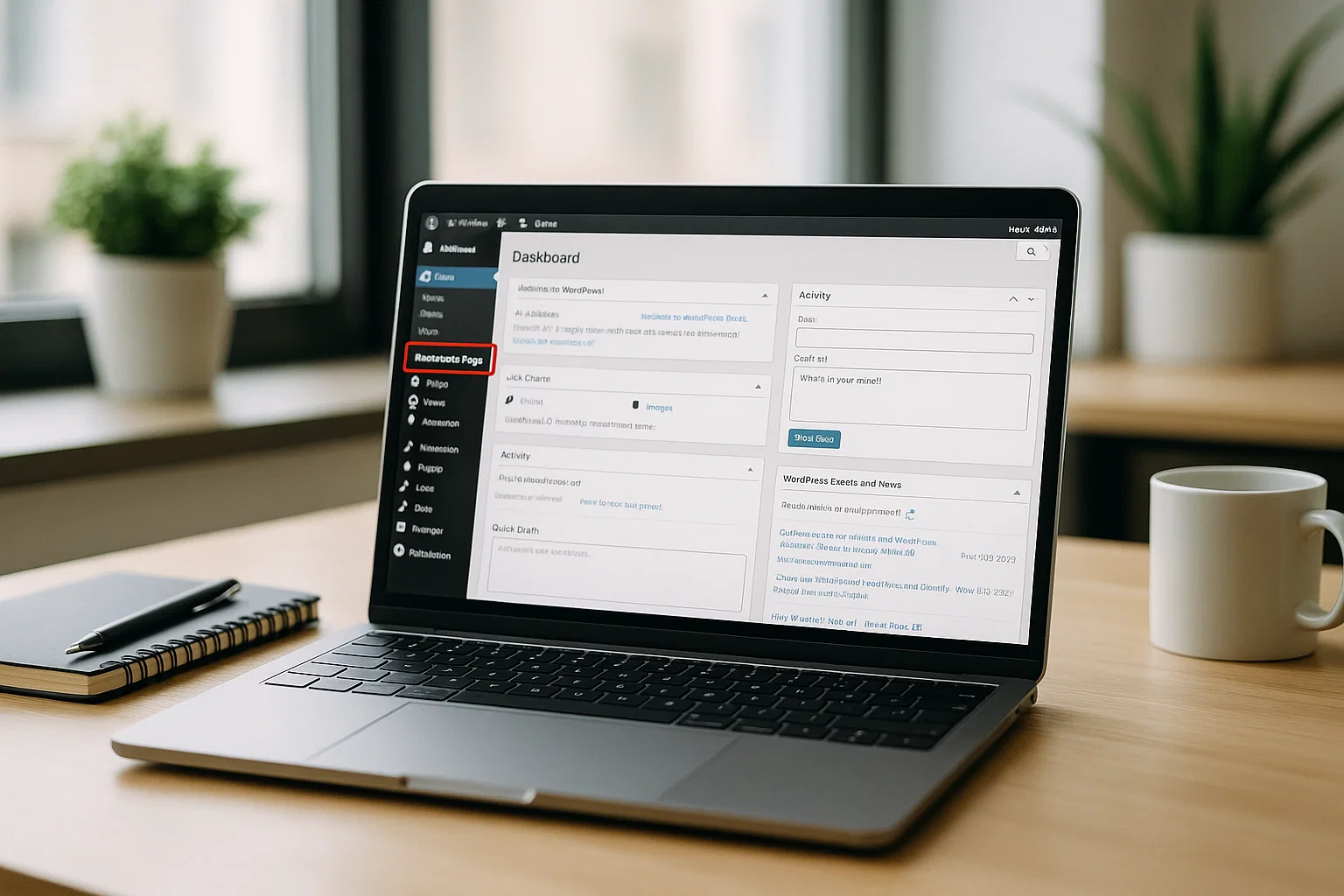
Troubleshooting Issues When Duplicating Pages
Although duplication is generally smooth, some issues can arise. One common problem is losing formatting when copying content manually. This usually happens when switching between different editors or page builders. In such cases, using a plugin is the best solution. Another issue is unintentional duplication of scripts or elements that may slow down your site. After creating a duplicate, always preview the page and run performance checks.
Users managing large sites may also face challenges when duplicating content across multiple service pages. For example, an eCommerce store with dozens of products may need consistency across all product pages. Here, combining duplication plugins with professional Website Maintenance ensures everything remains streamlined. Regular maintenance checks help prevent broken links, performance issues, and conflicts between duplicated templates.
How Duplication Fits into Website Strategy
Learning WordPress how to duplicate a page is not just about saving time. It also plays a bigger role in website strategy. Businesses planning a Website Redesign often use duplication to test layouts without impacting the live site. Marketing teams launching campaigns can quickly create landing pages based on a proven template. Bloggers and content creators can maintain consistent formatting across multiple articles by duplicating a preferred design. Even technical improvements recommended during Technical SEO Services can benefit from duplication, as it allows you to implement changes across several pages with greater consistency.
Ultimately, duplication supports growth and scalability. As websites expand, efficiency becomes increasingly important. Instead of reinventing the wheel with every new page, duplication provides a reliable way to build consistently while freeing up time to focus on content quality, user experience, and conversions.

Conclusion
Knowing WordPress how to duplicate a page is a valuable skill for anyone managing a site. Whether you use manual methods, plugins, or built-in page builder tools, duplication saves time, maintains design consistency, and reduces the risk of errors. By following best practices for SEO and ensuring unique content on every duplicated page, you protect your site’s performance while benefiting from efficiency. For businesses ready to take their site management further, Best Website Builder Group provides expert support with WordPress Website Design, Website Redesign, Website Maintenance, and professional SEO Services to ensure your website not only looks great but also performs at its best.